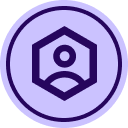We use to get the completed document attached to the completed email. In the last few weeks, DocuSign stopped sending the PDF document. What happened? How can this be fixed?
Greetings,
There are two possible reasons for this:
1.) A setting which attaches completed documents to notifications has turned off. You and an Admin can check this by going to Admin>Signing Settings>Check the setting ‘Attach documents to completion email.’ It should be checked
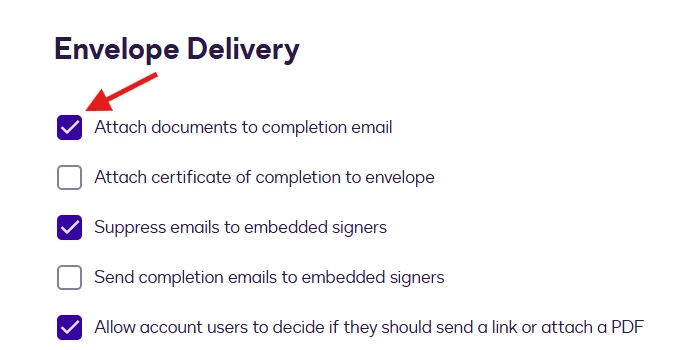
2.) By coincidence, the documents in your completed envelopes the last couple of weeks have been collectively too large. There is a 5 MB limit on documents attached to the 'Completed' email. If the total size of the documents is over 5 MB, the separated PDFs do not attach to the completed email notification. Note that the number of pages is not related to the file size. The file size is a direct result of the amount of data in an envelope, and Docusign fields can greatly increase the size of a file.
Hope this helps!
Hi Matthew. The “Attach documents to completion email” has always been checked. If our documents are larger than 5 MB the system will let us know and we can not upload them to send them out for signatures so I don’t think this is the problem either. I think there is something else going on.
Thanks for you help.
Hello
Thank you for reaching out, and welcome to the Docusign Community! We appreciate your question and assure you that we are fully committed to providing you with the best service possible.
Please see the article below for your reference. Also, it would be great if you could provide some envelope IDs for us to check.
Why are documents not attached to the Completed email notification?
Issue
Documents are not attached to the Completed email notification as expected.
Solution
You may need to adjust the signing settings listed below to resolve the issue. Account administrators configure Docusign Envelope Delivery options. You must be an administrator to manage these settings. These settings are accessed in Docusign Admin - Signing Settings.
- Select the account setting Attach documents to completion email. When this is selected, all the completed documents are included as PDF attachments in the Completed email that is sent to senders and signers. To include the Certificate of Completion along with the documents, you must also select the setting Attach certificate of completion to envelope.
- Deselect the Authoritative Copy account feature. When this feature is enabled on an account, documents do not attach to Completion emails.
- Select the setting Allow account users to decide if they should send a link or attach a PDF. When this option is selected, the Deliver self-signed email notifications by option can be set in user Permission Profiles and will override the account setting. It also allows Docusign mobile application users to set the email option used when sending from the application.
If the issue persists after following the steps above, you may also need to review the following file size and document limits to confirm if they’re being exceeded:
- There is a 5 MB limit on documents attached to the 'Completed' email. If the total size of the documents is over 5 MB, the separated PDFs do not attach to the completed email notification. Note that the number of pages is not related to the file size. The file size is a direct result of the amount of data in an envelope.
- Even if the document that is uploaded into the envelope at creation is under 5 MB in file size, the completed PDF size includes the footer, header, and all Docusign fields that have been completed on the document by signers. This can drastically increase the size of the document. Paid account users: If the completed document from the Docusign Web Application is not larger than 5 MB, open a case with our customer support team for further troubleshooting on specific case-by-case occurrences.
- There is a maximum limit of 15 documents that can be attached to the Completed email.
Note: If the documents are not attached to the email, you can still view and download them by following the steps in this article: How do I access the Docusign documents that I signed?
If you found the response to be a useful solution to your question, please “like” and mark it as the best answer by clicking “Select as Best” to make it easier for other users to find. Thank you!
Sincerely,
Ma. Cassandra | Docusign Community Moderator
If this helped, feel free to Like👍and click "Best Answer"
Hello
How are you? I'm checking in to see if you still need assistance. If yes, kindly reply here with more context or confirm if the issue has been resolved.
If you run into any problems, we're happy to help with those here. Wishing you a smooth rest of your day!
If you found the response to be a useful solution to your question, please “like” and mark it as the best answer by clicking “Select as Best” to make it easier for other users to find. Thank you!
Sincerely,
Ma. Cassandra | Docusign Community Moderator
If this helped, feel free to Like👍and click "Best Answer"
Sign up
Already have an account? Login
You can login or register as either a Docusign customer or developer. If you don’t already have a Docusign customer or developer account, you can create one for free when registering.
Customer Login/Registration Developer Login/RegistrationDocusign Community
You can login or register as either a Docusign customer or developer. If you don’t already have a Docusign customer or developer account, you can create one for free when registering.
Customer Login/Registration Developer Login/RegistrationEnter your E-mail address. We'll send you an e-mail with instructions to reset your password.
 Back to Docusign.com
Back to Docusign.com