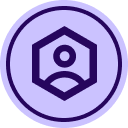In a previous data ingestion effort by my former team, we integrated account data from another system into Salesforce. As part of this process, we established a mapping between Salesforce Accounts and DocuSign CLM Accounts using a naming convention that combines the account Name and ID. (not same as salesforce account Id but another field)
However, we’ve encountered a problem: although the migrated account folders follow the correct naming convention, they are not being linked to the corresponding existing Salesforce Accounts. Instead, new Salesforce Accounts are being created, resulting in data inconsistency.
Expected Behavior:
- Migrated DocuSign CLM account folders that match the existing naming convention should be mapped to the corresponding Salesforce Account.
Actual Behavior:
- Despite matching names and IDs, new Salesforce Accounts are being created instead of linking to the existing ones.
Potential Cause (Hypothesis):
- The mapping logic might be relying on more than just the folder name (e.g., internal IDs, metadata mismatches, or case sensitivity).
Has anyone came across this issue? Any help is greatly appreciated.
 Back to Docusign.com
Back to Docusign.com