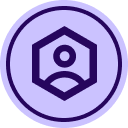AutoPlace is a time-saving feature in Docusign that lets you automatically insert fields (like signatures, initials, dates, and text) based on anchor text or specific tags embedded in your documents.
If you're tired of manually dragging and dropping fields, AutoPlace can help you streamline templates, bulk send workflows, and integrations.
❓What is AutoPlace in Docusign?
AutoPlace allows you to insert fields at predefined positions by matching specific text strings in your document. When Docusign detects the string (e.g., Client Initials, /r1/), it places the associated field in that spot automatically.
Key benefits:
-
Reduces manual work for field placement
-
Ensures consistency across multi-page documents
-
Supports all field types (signatures, dates, initials, custom fields)
❓How do I set up AutoPlace in an envelope?
To use AutoPlace:
-
Add your document and recipients as usual
-
On the Fields page, add a field to your document
-
In the field’s settings, click Set up AutoPlace under the location options
-
Enter the anchor text (e.g., Client Initials) that appears in your document
-
Docusign will find all instances of that text and place the field accordingly
Tips:
-
Use unique text like /r1/ or /signature1/ in your documents
-
Match special characters and spacing exactly
-
AutoPlace is not case-sensitive
❓Can I use AutoPlace with templates?
Yes, and it’s highly recommended. When you move a field manually after setting AutoPlace in a template, Docusign will remember that offset and apply it consistently across documents. This is especially useful when working with varying layouts.
You can also:
-
Define the size of signature or initial fields in a template
-
Use AutoPlace with conditional logic and custom branding
❓How does AutoPlace work with integrations like CLM or Salesforce?
AutoPlace works seamlessly with integrated workflows:
-
In CLM, you can embed AutoPlace tags (e.g., /r:1]/) into generated documents
-
Custom fields in Docusign (set by admins) can include AutoPlace anchor text and be shared across users
-
When integrated with systems like Salesforce, the AutoPlace feature auto-fills fields based on dynamic data
❓What if I don’t want the AutoPlace tag to be visible in the document?
Use white text or match the tag color to the background so it’s invisible to recipients but still recognized by Docusign. This is perfect for tags like /r1/ used in headers or footers.
❓Can I control the size or grouping of fields placed by AutoPlace?
Yes, but it depends on your method:
-
In templates: Resize fields and Docusign will apply those dimensions each time
-
In grouped fields: Adjust one and the change applies to all in the group
-
In envelopes created from scratch: Field size adjustments must be made manually
❓What’s the best practice for reusing AutoPlace across documents?
-
Use document custom fields to define reusable anchor text and field settings
-
Share custom fields with your team to standardize workflows
-
Save time by embedding tags like /r1/, /r2/ in your source documents or templates
📺 Want more on this? Watch the full training session
-
As part of a Docusign Community event “How to Add Fields Automatically with AutoPlace” we share how to use AutoPlace in Docusign eSignature to make common tasks, like applying fields to templates, using integrations, and managing field sizes, faster and more reliable. You can watch the recording on-demand.
💬 Drop a comment below!
-
Comment below to ask questions about AutoPlace or to share how you’re using AutoPlace in your work.
 Back to Docusign.com
Back to Docusign.com