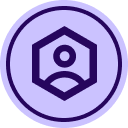You can do this already with the template editor, no?
Let’s assume you have a 2-page document, but legal has inserted a new page in the middle, making it now a 3-page document. We’ll further assume you’re editing your existing template and replacing your original document with the legal-approved 3-page version. The fields from your page 2 are on the new page 2 and you need to move them to page 3.
- Open your template for editing.
- Go to Next to go to the document prep screen.
- Zoom the view out to 25%.
- Click and drag a selection box around all of the fields on page 2.
- With all of your page 2 fields now selected, click and drag them down onto page 3.
- Zoom back in so you can clearly see page 3. Your fields should still be selected.
- Click and drag one field into its precise location. Because all of the fields are selected, they should be in their precise location too.
Tip: If you have to drag fields down multiple pages, be sure when you roughly place them to keep them in the same rough-position on the page. If you move fields from the top of the page to the middle, it will split your fields onto the next page and that split will modify their placement.
You can do this already with the template editor, no?
Let’s assume you have a 2-page document, but legal has inserted a new page in the middle, making it now a 3-page document. We’ll further assume you’re editing your existing template and replacing your original document with the legal-approved 3-page version. The fields from your page 2 are on the new page 2 and you need to move them to page 3.
- Open your template for editing.
- Go to Next to go to the document prep screen.
- Zoom the view out to 25%.
- Click and drag a selection box around all of the fields on page 2.
- With all of your page 2 fields now selected, click and drag them down onto page 3.
- Zoom back in so you can clearly see page 3. Your fields should still be selected.
- Click and drag one field into its precise location. Because all of the fields are selected, they should be in their precise location too.
Tip: If you have to drag fields down multiple pages, be sure when you roughly place them to keep them in the same rough-position on the page. If you move fields from the top of the page to the middle, it will split your fields onto the next page and that split will modify their placement.
Yes, it looks like I can.
I’ve received previous suggestions about selecting the fields to move and then dragging them to the Page sidebar on the right hand side. But whenever I select any fields, the Page sidebar is covered by the Field Properties sidebar, so that suggestion didn’t work. Thanks for the tip.
It does require a bit of work especially when working with a 30-40 page document and there are a lot of fields which have to be re-paged and then repositioned.
One scenario I recently faced was there were fields on Page 2 and the revised document inserted 5 pages of text (lawyers again) starting on Page 2, so I now have new Pages 2-6 and the fields that are still on Page 2 need to be on Page 7. I tried your suggestion but the Template Editor won’t auto scroll the following pages into view so I can get to Page 7. I would need to move the fields one page at a time. Being able to select a group of fields and right-clicking or using the properties to directly move them to Page 7 would be a big help and wouldn’t affect their position on the new page.
Thanks!
 Back to Docusign.com
Back to Docusign.com