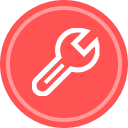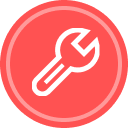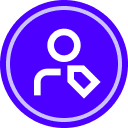I’m creating templates from documents supplied by our 3rd party partners. Is there a way to force auto-navigation to pause on a specific page so I can alert the recipient that he/she might want to review some optional fields on that page? I’ve tested with every Auto-Navigation option and they either skip over the page I want to pause on or they pause on EVERY page (our documents have quite a few boilerplate pages that most recipients would rather skip). Also -- I cannot put a checkbox on the page with “I have reviewed all the fields on this page” as that would add a check to the final document which isn’t allowed. (We take documents from 3rd party partners and make them DocuSign-able. Their lawyers control everything about them.) I submitted a support ticket, but there wasn’t anything the Support Rep could do. I even enlisted the aid of Grok, but all the solutions either didn’t work or changed the document. Any suggestions other than a new feature? I think we need a Bookmark feature or something similar. Thanks!
Templates: Force Auto-Navigation to pause on a specific page
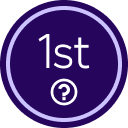 +1
+1Best answer by Melanie.Panguito
Hello
Thank you for the update. After carefully reassessing the situation, you are right. The Auto-Navigation cannot be controlled like that. It can be configured to pause on all pages or to only pause on fields. It cannot be configured to pause on specific pages while skimming over others. I sincerely apologize. We do invite you to share your product suggestions and feature requests on our dedicated ideas page (https://community.docusign.com/ideas), where we can collaborate to shape the future of our product together.
Let us know if you need further assistance with this. Thank you!
Best regards,
Melanie | Docusign Community Moderator
"Select as Best" below if you find the answer a valid solution to your issue.
Sign up
Already have an account? Login
You can login or register as either a Docusign customer or developer. If you don’t already have a Docusign customer or developer account, you can create one for free when registering.
Customer Login/Registration Developer Login/RegistrationDocusign Community
You can login or register as either a Docusign customer or developer. If you don’t already have a Docusign customer or developer account, you can create one for free when registering.
Customer Login/Registration Developer Login/RegistrationEnter your E-mail address. We'll send you an e-mail with instructions to reset your password.
 Back to Docusign.com
Back to Docusign.com