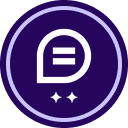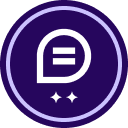I need to know how to stamp my Architectural and engineering drawings using Docusign?
How to use the Docusign for stamping professional Licenses
 +2
+2Best answer by mr1
Did you check in the ‘help’?
is this what you needed?
Manage Stamps
Jun 12, 2024
2 min read
TagsDocuSign eSignatureeSignature
In Japan, Docusign supports eHanko, helping signers upload and use their personal Hanko as a signature. You can add personal stamps to your profile and use them when signing documents with a Stamp field.
You manage your personal stamps in your Docusign My Profile in the Stamps section.
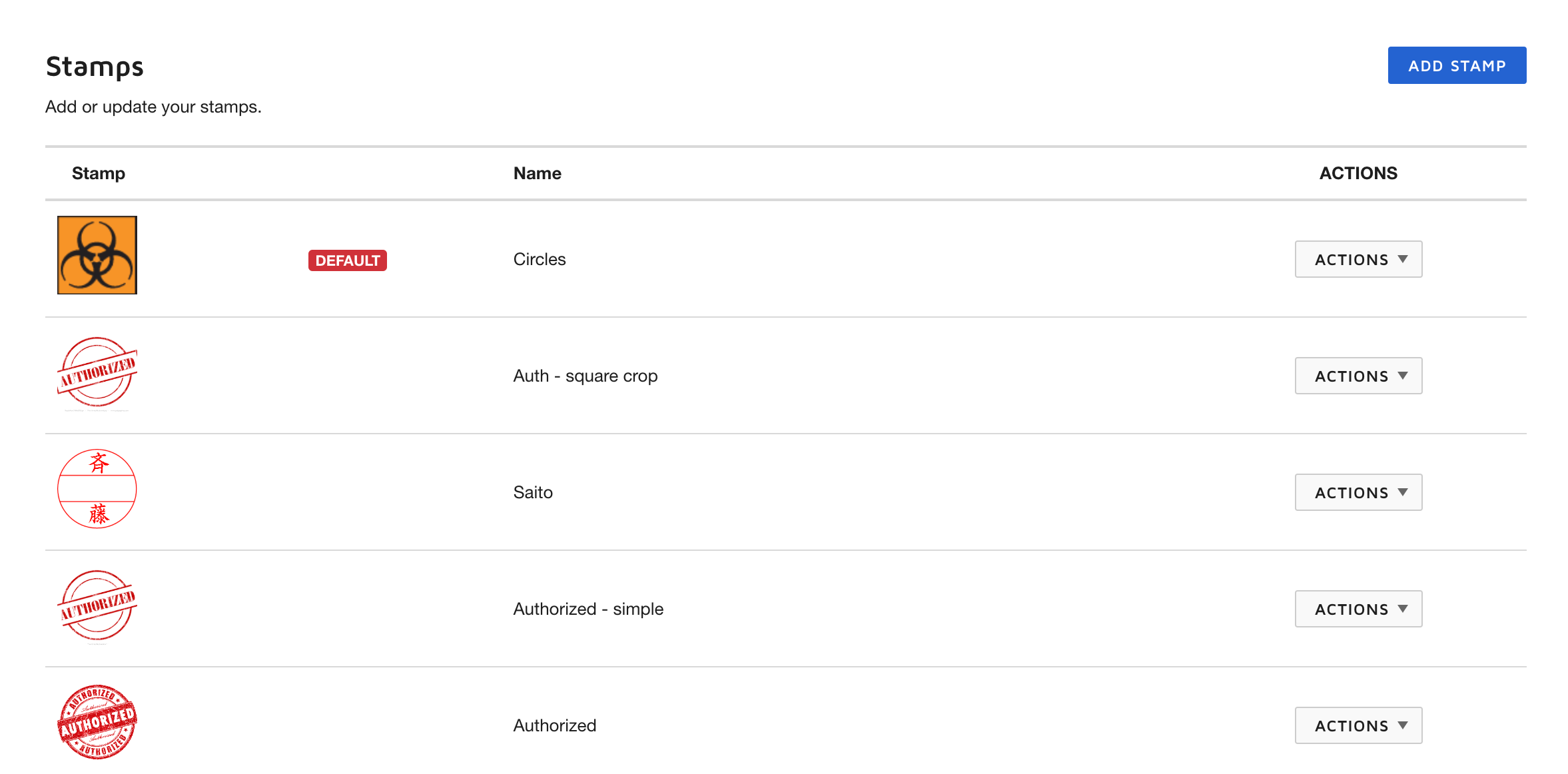
Note: Some advanced features and options are supported only in certain Docusign plans. Your account plan might not support some of the options discussed in this help topic. For more information about which options are available for your account, check your account plan or contact Customer Support. Visit our Contact Support web page for contact options to reach Customer Support.
To add a stamp.
- In your Docusign account, select your profile image and select Manage Profile.
The My Profile site opens.
- Select Stamps and complete the authentication challenge by entering your account login information.
- At the top of the Stamps list, select ADD STAMP.
- Upload your stamp by dragging and dropping the file into the Add Stamp dialog box or select BROWSE to find the image.
- Use the provided controls to adjust the appearance of your stamp.
- Image crop. By default, your stamp uses a circle crop. If your image is square, select the crop dropdown and select the Square Crop option to switch to a square window.
Tip: For the best results, your image should be square with a 1:1 aspect ratio.
- Scale your uploaded image. Use the slider to scale the image to fit within the shape window.
- Image crop. By default, your stamp uses a circle crop. If your image is square, select the crop dropdown and select the Square Crop option to switch to a square window.
Sign up
Already have an account? Login
You can login or register as either a Docusign customer or developer. If you don’t already have a Docusign customer or developer account, you can create one for free when registering.
Customer Login/Registration Developer Login/RegistrationDocusign Community
You can login or register as either a Docusign customer or developer. If you don’t already have a Docusign customer or developer account, you can create one for free when registering.
Customer Login/Registration Developer Login/RegistrationEnter your E-mail address. We'll send you an e-mail with instructions to reset your password.
 Back to Docusign.com
Back to Docusign.com