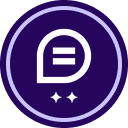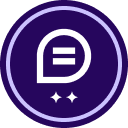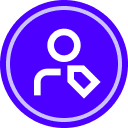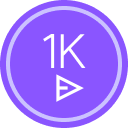I opened a document to sign from an email, signed the document successfully, then the option to save it to my account popped up, I entered the details and used the Biometric option to verify and then the browser crashed. I cannot get back to the state when viewing my signed document to assign it to my account. Using the Chrome browser seems to help with the Biometric crash problem experienced in Brave, but anyway, now I open the signed document from the followup email of Completed Signing, I get to it again as a unauthenticated viewer, but there is no option to save it to my account. How can I do this?
How to assign a document to my account?
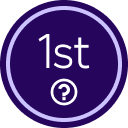 +1
+1Best answer by Jenny.Martin
Hello
Thank you for reaching out, and welcome to the Docusign Community! I appreciate you bringing your question to this Community. We are absolutely delighted to have you here and can't wait to share our knowledge with you.
If you have an existing Docusign account during signing, your signed document should automatically be saved to your account. You can check this by logging in to your Docusign account and looking in your “Inbox” or “Completed” folder under the Agreements tab.
If the envelope is not showing on your account. There is no option to move or save it on your account.
I hope you find this helpful. If you believe this response effectively addresses your question, please click “Select as Best” to help other users with similar questions, locate it more easily. Should you require any additional assistance, feel free to reach out. Thank you!
Best regards,
Jenny | Docusign Community Moderator
"Select as Best" below if you find the answer a valid solution to your issue.
Sign up
Already have an account? Login
You can login or register as either a Docusign customer or developer. If you don’t already have a Docusign customer or developer account, you can create one for free when registering.
Customer Login/Registration Developer Login/RegistrationDocusign Community
You can login or register as either a Docusign customer or developer. If you don’t already have a Docusign customer or developer account, you can create one for free when registering.
Customer Login/Registration Developer Login/RegistrationEnter your E-mail address. We'll send you an e-mail with instructions to reset your password.
 Back to Docusign.com
Back to Docusign.com