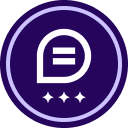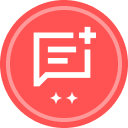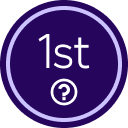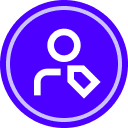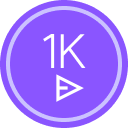I created a template I have four signers
- Kicks off process: J******* S******** (no final approval authority)
- 2nd approver: D*** M******* up to USD <=100,000
- 3rd approver: R*** P****** up to USD 100,000.01 >= 175,000
- 4th approver: M*** L**** up to USD 175,000.01 >= 250,000
If the signer is 3rd approver R*** P****** up to USD 100,000.01 >= 175,000
2nd approver D*** M******* must sign first and then 3rd approver R*** P****** would complete
If the signer is 4th approver M*** L****, up to USD 175,000.01 >= 250,000, all of them must sign off before it goes to 4th approver M*** L****.
I set up previousley like the following but it did not work either.
Rules are the same on both templates.
Any suggestions would be helpful.
Conclusion, I only receive one of the signers If it’s Mark Lubas, the other signers in the rule do not receive.
 Back to Docusign.com
Back to Docusign.com