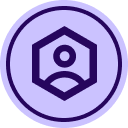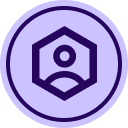If you regularly use Docusign templates, bulk send, PowerForms, or web forms, mastering data labels can save you time and reduce manual errors.
Data labels let you auto-fill matching fields, simplify formulas, and ensure consistency across your documents.
Below are the most frequently asked questions about data labels—what they are, how to use them, and why they matter.
❓What are data labels in Docusign eSignature?
Data labels are internal field names you assign to form fields in Docusign. They are:
-
Only visible to the sender (not recipients)
-
Used to auto-fill matching fields in a document or template
-
Essential for bulk send, PowerForms, web forms, and formula fields
For example, if you assign the same data label (like CustomerID) to three fields, entering data in one field will automatically populate the other two.
❓Why should I use descriptive data labels in templates?
Using clear, custom data labels instead of Docusign's default ones (which are long and unreadable) makes it easier to:
-
Auto-fill duplicate fields across a document
-
Reference fields in formulas
-
Create and troubleshoot bulk send CSVs
-
Build smarter web forms and PowerForms
❓How do data labels work with formulas?
In formula fields, each data label acts like a variable. Using readable names (e.g., BaseRate instead of text_abc123) makes your formulas:
-
Easier to read and maintain
-
Less error-prone
-
Easier to update when changes are needed
❓How do I use data labels for Bulk Send?
For bulk sending documents in Docusign:
-
Your CSV column headers must exactly match the data labels assigned in your template
Each row in your CSV will generate a personalized envelope using the matching field data
This ensures that data merges accurately and reduces formatting errors.
❓What’s the benefit of data labels in PowerForms and Web Forms?
In PowerForms and Web Forms, data labels:
-
Help track and reuse data that recipients enter
-
Ensure form submissions are routed and formatted correctly
-
Improve clarity when exporting submission results
❓How do collaborative fields interact with data labels?
If you're using collaborative fields (where multiple recipients can edit), the envelope history will show updates. Descriptive data labels make it easier to track what data changed and who changed it.
❓Don’t see data label options in your Docusign account?
Some data label features may require specific settings or plan types. If something shown in the demo isn’t available in your account:
-
Ask your Docusign administrator to enable it
-
Or contact your Docusign account manager to explore upgrade options
📺 Want more on this? Watch the full training session
As part of a Monthly Round-Up event with Docusign University, expert trainer Erik Engelstad shared how to use data labels in Docusign eSignature to make common tasks, like preparing templates, web forms, and bulk send envelopes, faster and more reliable.
💬 Drop a comment below!
Comment below to ask questions about data labels or to share how you’re using data labels
 Back to Docusign.com
Back to Docusign.com