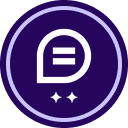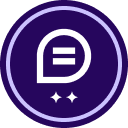Hello DocuSign Support Team,
We are using the DocuSign Webforms API and need assistance with the following steps after a user completes and signs the webform:
- Once the form is signed, we want the signed PDF document to be automatically sent back to our system.
- The signed PDF should then be attached to a specific case in our system for record-keeping and further processing.
Could you please provide guidance on how to configure this process using the Webforms API, specifically on how to retrieve the signed PDF and attach it to a case?
 Back to Docusign.com
Back to Docusign.com