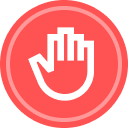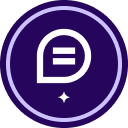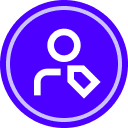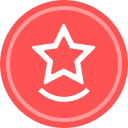For the past week, when using the upload feature, using our linked Google Drive option, the options screen has a bug. We cannot scroll to find documents and the upload box is not working propertly. We figured it would be fixed, but its been like this for a week.
Reply
Rich Text Editor, editor1
Editor toolbars
Press ALT 0 for help
Sign up
Already have an account? Login
You can login or register as either a Docusign customer or developer. If you don’t already have a Docusign customer or developer account, you can create one for free when registering.
Customer Login/Registration Developer Login/RegistrationJoin the Docusign Community by logging in with your Docusign developer or customer account credentials.
Don’t have an account? You can create a free one when registering.
Note: Partner-specific logins are not available yet. Partners should log in as either a customer or developer
Docusign Community
You can login or register as either a Docusign customer or developer. If you don’t already have a Docusign customer or developer account, you can create one for free when registering.
Customer Login/Registration Developer Login/RegistrationEnter your E-mail address. We'll send you an e-mail with instructions to reset your password.
 Back to Docusign.com
Back to Docusign.com