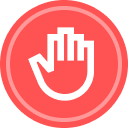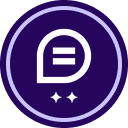Do you need to control which documents recipients can see within an envelope instead of sending multiple envelopes?
Managing document visibility is key to keeping sensitive information secure while ensuring each recipient—whether a Signer or Carbon Copy recipient—only sees the documents relevant to them.
That’s where the Document Visibility feature comes in! By customizing document access, you can hide or display specific documents for each recipient within a single envelope, reducing the need for duplicate sends. This helps streamline workflows, save time, lower costs, and maintain a clear audit trail to support compliance.
Take a look at this Trainer Tip video, where Sr. Product Trainer Markus Duesterhoeft walks you through enabling and configuring Document Visibility to control what recipients see.
Key Takeaways:
- By default, all recipients can see all documents in an envelope unless Document Visibility is enabled.
- Enable Document Visibility: In Account Settings > Sending Settings, turn on Document Visibility (admin access required).
- ‘Sender can set...’ options = Let the sender decide per envelope, each time they send an envelope.
- “Must sign to view..." options = One setting for all envelopes, senders cannot change visibility settings per envelope.
- “...unless a member of sender’s account” = To allow all account users to see all documents, support transparency i.e. internal colleagues.
- Recipients must have at least one assigned field (e.g., signature, initials, text field) to view a document.
- Set Visibility Per Envelope: If admin set it to be allowed, senders can enable Document Visibility per envelope under Advanced Options, toggle "Recipients must be signers to view signed documents" to enable it.
- Check and configure Document Visibility per recipient/document via the control table/matrix: Click the Document Settings menu (click into the page to switch from field properties view to page view and click on gear icon in right upper corner)
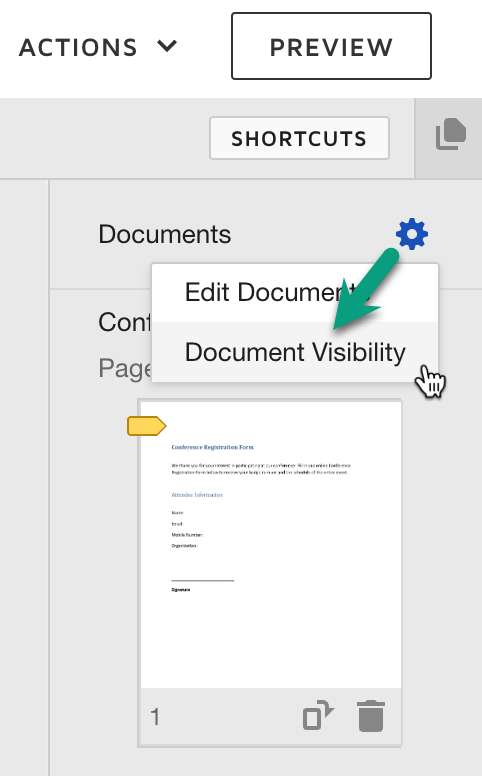
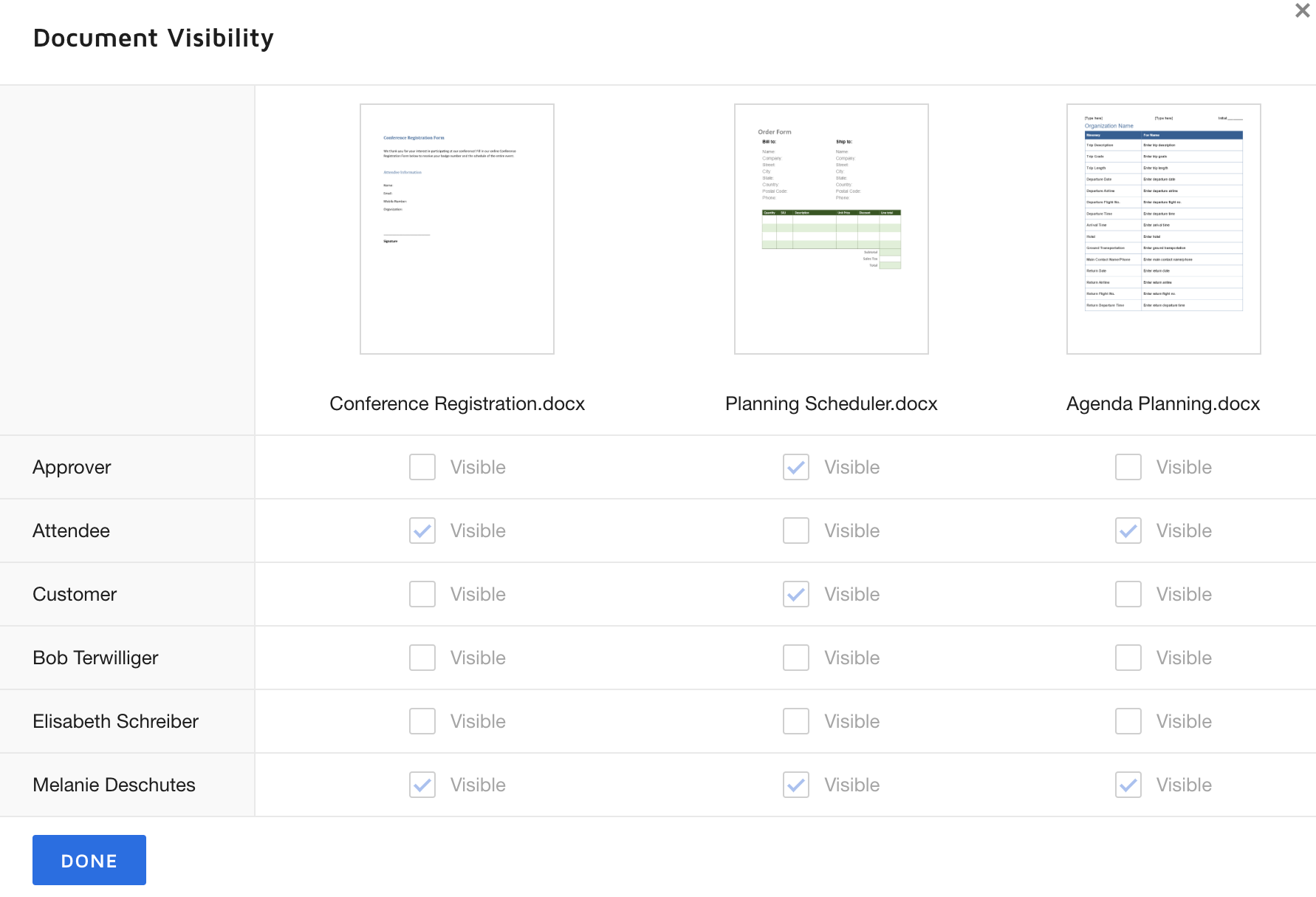
Additional Resources:
For more details about Document Visibility, check out the following article: Use Document Visibility to Control Recipient Access, Set Document Visibility & Some Things To Know About Document Visibility.
What's the difference between Allow Sender to Specify Document Visibility and Sender Can Set... ? (Admin Settings)
From the Trenches: Deep dive into document visibility (Developers)
We also have instructor-led courses on many other topics at our Docusign University. Please visit our live training calendar and register for a course today!
Continue the Conversation
How have you or your team used the set Document Visibility feature? Do you find the visibility control table/matrix helpful? We’d love to hear your thoughts! Feel free to share your experiences or ask any questions in the comments below.
 Back to Docusign.com
Back to Docusign.com