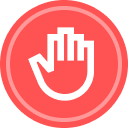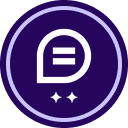Reporting in eSignature allows users and administrators to track envelope and recipient activities. Reports can be used to track KPIs, view envelope and recipient data, and monitor account usage. There are 4 report categories to choose from:
- Envelope: Data on envelopes sent from the account. Available to all users.
- Recipient: Data on recipient activity for envelopes sent from the account. Available to all users.
- Usage: Data on activity and usage for the entire account. Available to account administrators only.
- Document Data: Field-level data from documents sent from the account. Available to all users (may vary by report).
To run a report, follow these steps:
- Navigate to the Reports tab
- On the left side panel, select the corresponding Report Type
- For example, the “Envelope” category
- Once a category has been selected, a list of standard reports with a description underneath will appear
- For example, the “Envelope Report - “Information on envelopes sent from this account”
- Click View to access the report settings
- Click Run Report
To enhance your reports, try some of the following actions:
- Adjust Date Range: Depending on the report type, a selected date range for data will be preselected. You can adjust the date range as desired.
- For example, maybe you want to view envelopes sent within the last week or the past 30 days.
- Edit Filters: Filters can be applied to include or exclude data from the report
- For example, maybe you only want to view envelopes that are in the completed status. Or perhaps as an administrator, you want to view envelopes sent from a particular user group.
- Edit Columns: Here you can add or remove columns depending on what you want to view in the report. You can drag and drop columns to rearrange the order.
- Save As: You can save a report you’ve customized. After giving the custom report a name, it can be run again at any time under the “Custom” category on your Reports page
- Download: You can export your report results to a CSV - Then open in Excel or another spreadsheet application on your computer
- Send Now: This allows you to send an email with a link or CSV attachment of the report to yourself or others of your choosing
- Schedule: Scheduling a report sends a link or CSV attachment of the report via email to yourself or others on a recurring basis. You can define the cadence of the schedule. For example, every Wednesday.
Additional Resources
- Using Reports Support Article
- Get Started with Docusign eSignature for Administrators Webinar
- Docusign Administration I: Configure Your Account (3h)*
- Docusign Administration II: Manage Users and Groups (3h)*
- Docusign Administration III: Advanced Configuration (3h)*
- Docusign Administration IV: Integrations and Analytics (3h)*
*Courses require subscription to Campus Pass
Continue the Conversation
Have you used and/or customized any eSignature reports?
 Back to Docusign.com
Back to Docusign.com