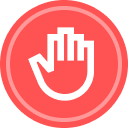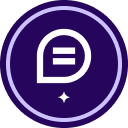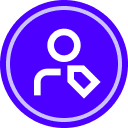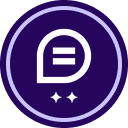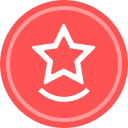Hello @Knicksfan,
Thank you for reaching out, and welcome to the Docusign Community! We appreciate your question and want to assure you that we are fully committed to providing you with the best service possible.
I’m sorry to hear that the number of completed contracts on the homepage is inaccurate.
We appreciate you for bringing this to our attention. Please know that our engineers are aware of and actively working on this issue and have a ticket open: EMT-2572. We apologize for any inconvenience this may cause you and appreciate your understanding and patience.
If you are on a paid plan and you would like to stay updated on the progress of this issue, we recommend opening a Customer Support case and referencing the ticket number: https://support.docusign.com/en/contactSupport
- Select Open a Support Case at the top of the page.
- Select the Continue button beneath eSignature, Rooms, and CLM. Note: If you're a DoD customer, select DoD Customer Login.
- Log in using your Product credentials (email and password) and select Continue:
- The Docusign Support Center requires login credentials for a Production account. The account can be a Trial account, but it must be in a Production environment (i.e., not a Demo or Sandbox environment).
- Have issues logging in? Try these troubleshooting steps.
- Select a Case Subject. Note: If you have multiple DocuSign accounts, a pop-up will appear. Select an account to continue.
- Select any of the resources under ‘Need Answers Fast?’ that address your issue.
- If that doesn't answer your question, select the Add Case Details button.
- Complete the case form.
You can also keep an eye out on our Release Notes for any updates: https://support.docusign.com/s/releasenotes?page=1&labelKey=Release_Note
Let us know if you need further assistance. Thank you so much!
Best regards,
Melanie | Docusign Community Moderator
"Select as Best" below if you find the answer a valid solution to your issue.
 Back to Docusign.com
Back to Docusign.com