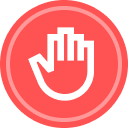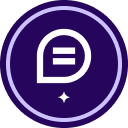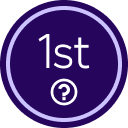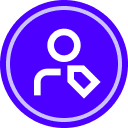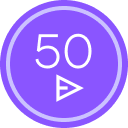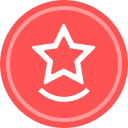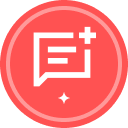Hello,
Could you please help me? I cannot create custom fields because I do not have the (+) sign next to the custom fields.
I have an admin account and I was trying to add through “My Preferences” .
But I get error “This Account lacks sufficient permissions to use custom tab.”
I added screenshot with the error.
Is there any global setting that prevents me from setting up Document Custom Field?
 Back to Docusign.com
Back to Docusign.com