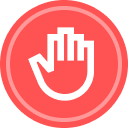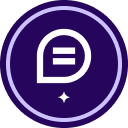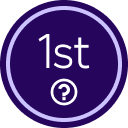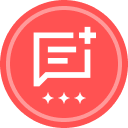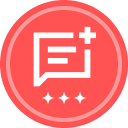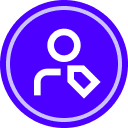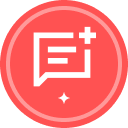I found the function to use Template Assistant for Word and thought it would be an amazing tool for automating a Candidate Registration Pack / Employment contract.
I don’t need many sender fields, but it will make the usability for our teams that will be sending it out miles easier.
When I updated the word doc with the sender fields and uploaded to a template, I started mapping the signer fields etc. I then realised I needed to change some formatting / spacing in the base word doc, I made the changes then Upload > Existing Template > Replace Document. Then bam, all the fields I had spent hours meticulously placing with AutoPlace were gone.
Am I doing something wrong? I’ve lost work, re-done it, saved backups and also tried uploading as an additional doc instead of replacing, but then my AutoPlaced fields weren't mapping to the new document, only on the old one. I can force it if I click autoplace & re-apply, but that's for every individual field.
If I ever need to update the base document, it’s like I have to map the whole thing over again.
I’ve tried using the new template builder in Docusign that works kind of like a word doc within DS. But then I can’t use conditional rules for the signer’s fields.
Can anyone help?
I’ve been trying to get assistance from Docusign support but they only call me outside my work hours.
Thanks.
 Back to Docusign.com
Back to Docusign.com