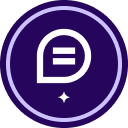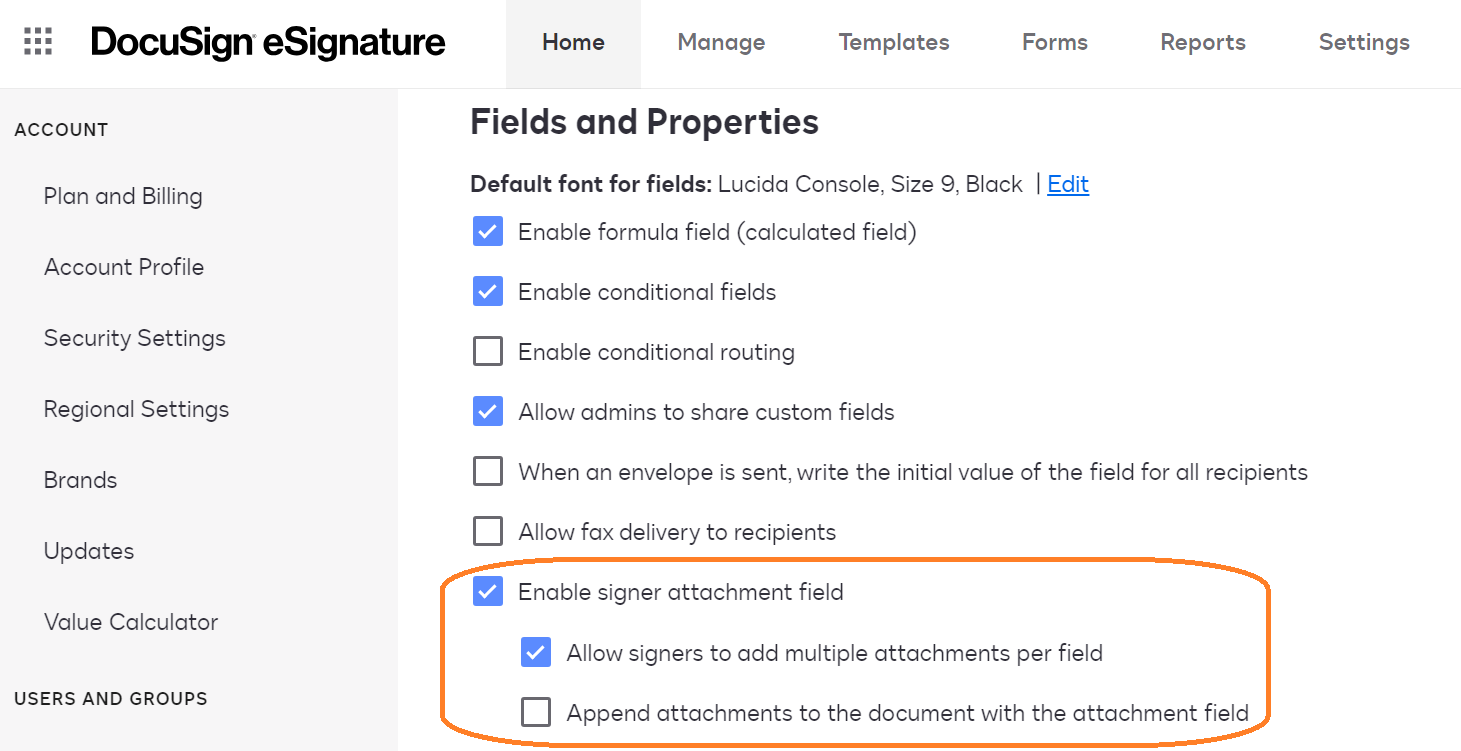I have a business pro account, and I have the signer attachments setting enabled. But when I create an envelope or use a template, the option is not available to me. I’m pulling my hair out here. What am I doing wrong?
Signer attachment field not available
 +1
+1Best answer by nathaly.monge
Hello
Welcome to the Docusign Community and thank you for posting your concerns!
In that case, the field might not be properly enabled in the backend, you would need to create a case with customer support to have that checked out. If you are a Docusign administrator, please open a Customer Support case by clicking the link below, and we’ll address your request as soon as possible. https://support.docusign.com/en/contactSupport
- Select Open a Support Case at the top of the page.
- Select the Continue button beneath eSignature, Rooms, and CLM. Note: If you're a DoD customer, select DoD Customer Login.
- Log in using your Product credentials (email and password) and select Continue:
- The Docusign Support Center requires login credentials for a Production account. The account can be a Trial account, but it must be in a Production environment (i.e., not a Demo or Sandbox environment).
- Have issues logging in? Try these troubleshooting steps.
- Select a Case Subject. Note: If you have multiple DocuSign accounts, a pop-up will appear. Select an account to continue.
- Select any of the resources under ‘Need Answers Fast?’ that address your issue.
- If that doesn't answer your question, select the Add Case Details button.
- Complete the case form.
Let us know if you need further assistance with this.
Best regards,
Nathaly | Docusign Community Moderator
"Select as Best" below if you find the answer a valid solution to your issue!
Sign up
Already have an account? Login
You can login or register as either a Docusign customer or developer. If you don’t already have a Docusign customer or developer account, you can create one for free when registering.
Customer Login/Registration Developer Login/RegistrationDocusign Community
You can login or register as either a Docusign customer or developer. If you don’t already have a Docusign customer or developer account, you can create one for free when registering.
Customer Login/Registration Developer Login/RegistrationEnter your E-mail address. We'll send you an e-mail with instructions to reset your password.
 Back to Docusign.com
Back to Docusign.com