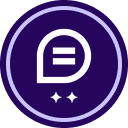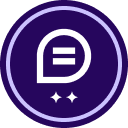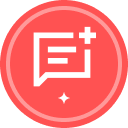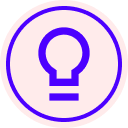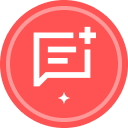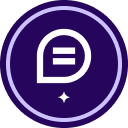Hello,
I browsed some support articles and topics on this forum and found some similar topics, but let me ask again. Is there an issue with the signature size in Docusign?
We tried a lot of things, including:
- Drawing own signature in the Docusign draw box (using Wacom tablet)
- Drawing signatures on paper with a regular pen, making photographs, and uploading
- Drawing own signature in another app like paint using Wacom tablet and then uploading
- Choosing DocuSign auto-generated signatures and different styles for them
It's frustrating to see the signature consistently appear small and faint, despite our efforts to draw it larger and slightly outside the box. We got this eventually working OK-ish after a lot of trying, but we have more users in department and can’t spend an hour to fix one signature with a lot of trial and error.
For example, signing documents in Adobe Acrobat is perfect, the signature looks properly out-of-the-box but with DocuSign we have those issues.
I'm sorry, but resizing signatures or creating larger signature boxes is not a solution, as people can't do this every single time. This should just work with default settings.
Are we doing something wrong, or can anybody offer a reliable solution?
Thanks
Konrad
 Back to Docusign.com
Back to Docusign.com