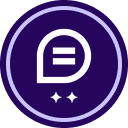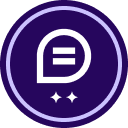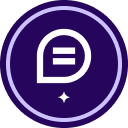Signatories do not receive a copy of signed documents when the documents are completed, they just receive a notification that the document was executed, how to send them copies of the documents they signed-off, not all of them?
Signatories do not receive a copy of signed documents when the documents are completed, they just receive a notification that the document was executed, how to send them copies of the documents they signed-off, not all of them?
 +2
+2Best answer by Christopher.Alpizar
Hello
Thank you for reaching out here, we want to welcome you to the Docusign Community, I appreciate you bringing your question to this Community.
I apologize for any inconvenience that this might cause you, we are committed to providing you with the best service possible. Thank you for bringing this matter to our attention, I understand that your recipient did not receive a copy of the signed document.
You will need to review the Envelope Delivery, these settings control the options for envelope delivery, including attaching documents to completion emails, attaching a certificate of completion to the envelope, suppressing emails to embedded signers, sending completion emails to embedded signers, allowing users to choose between sending a link or attaching a PDF, and selecting the default account setting for delivering self-signed documents via email.
In your case, are you trying to send all of the documents that were included in the envelope? or a specific one?
Your recipients can download the documents that they have received, please see Download and print a document that you received | eSignature, To download or print a document from your Docusign account, you can either access it from an email notification or within your account. In the email notification, click on the "Review Document" link and choose the desired action from the icons at the top of the screen. To download, select the icon with the down arrow and choose the download location. To print, select the printer icon and choose the printer. Within your account, locate and open the completed envelope, then click the icon with the down arrow to download or the printer icon to print.
Note: Some advanced features and options are supported only in specific Docusign plans. Your account plan might not support some options discussed in this help topic. Contact your account administrator for more information about which options are available for your account. Or, visit our Plans and Pricing web page for more details on the features included with your plan. Compare eSignature plans & pricing.
Let us know if you need further assistance.
Best regards,
Christopher | Docusign Community Moderator
"Select as Best" below if you find the answer a valid solution to your issue.
Sign up
Already have an account? Login
You can login or register as either a Docusign customer or developer. If you don’t already have a Docusign customer or developer account, you can create one for free when registering.
Customer Login/Registration Developer Login/RegistrationDocusign Community
You can login or register as either a Docusign customer or developer. If you don’t already have a Docusign customer or developer account, you can create one for free when registering.
Customer Login/Registration Developer Login/RegistrationEnter your E-mail address. We'll send you an e-mail with instructions to reset your password.
 Back to Docusign.com
Back to Docusign.com