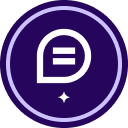Hello community! I wanted to ask the following question - I have a travel form I am wanting to turn into a template. The form would be accessed by the traveller. They would fill out all appropriate fields and once completed, it would then be sent to the signer for review/signature. Could anyone assist me on how to create these steps in the template?
Question
Form filler and signer
 +1
+1Sign up
Already have an account? Login
You can login or register as either a Docusign customer or developer. If you don’t already have a Docusign customer or developer account, you can create one for free when registering.
Customer Login/Registration Developer Login/RegistrationDocusign Community
You can login or register as either a Docusign customer or developer. If you don’t already have a Docusign customer or developer account, you can create one for free when registering.
Customer Login/Registration Developer Login/RegistrationEnter your E-mail address. We'll send you an e-mail with instructions to reset your password.
 Back to Docusign.com
Back to Docusign.com