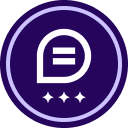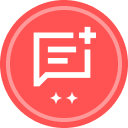We would like to customize the subject line of a template to include a unique identifier so that we can easily identify the envelope and corresponding emails accordingly. We send many of the same contract types (a template) to the same partners (one of the routing recipients) so name and email addresses do not make the envelopes distinguishable. For example, we send the template for Purchase Order Type #6 to a vendor called ABC Inc. 20 times per year. All of the envelopes and emails are named something “Purchase Order Type #6_ABC Inc.” and so are indistinguishable from one another. We would like instead to be able to include the purchase order number associated with that specific envelope in the subject line such as “Purchase Order Type #6_ABC Inc._456546”. Thus, the “456546” tag is unique and so can be easily identified, organized, and aligned with our other administrative systems.
I have seen in other DocuSign Community threads that it is possible to use the document name in the template subject line. However, in the example shared above, this would not be helpful since the template uses the same underlying fillable PDF (named “Purchase Order Type #6”) over and over so the resulting subject lines would still be indistinguishable.
Can anyone recommend a solution?
 Back to Docusign.com
Back to Docusign.com