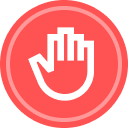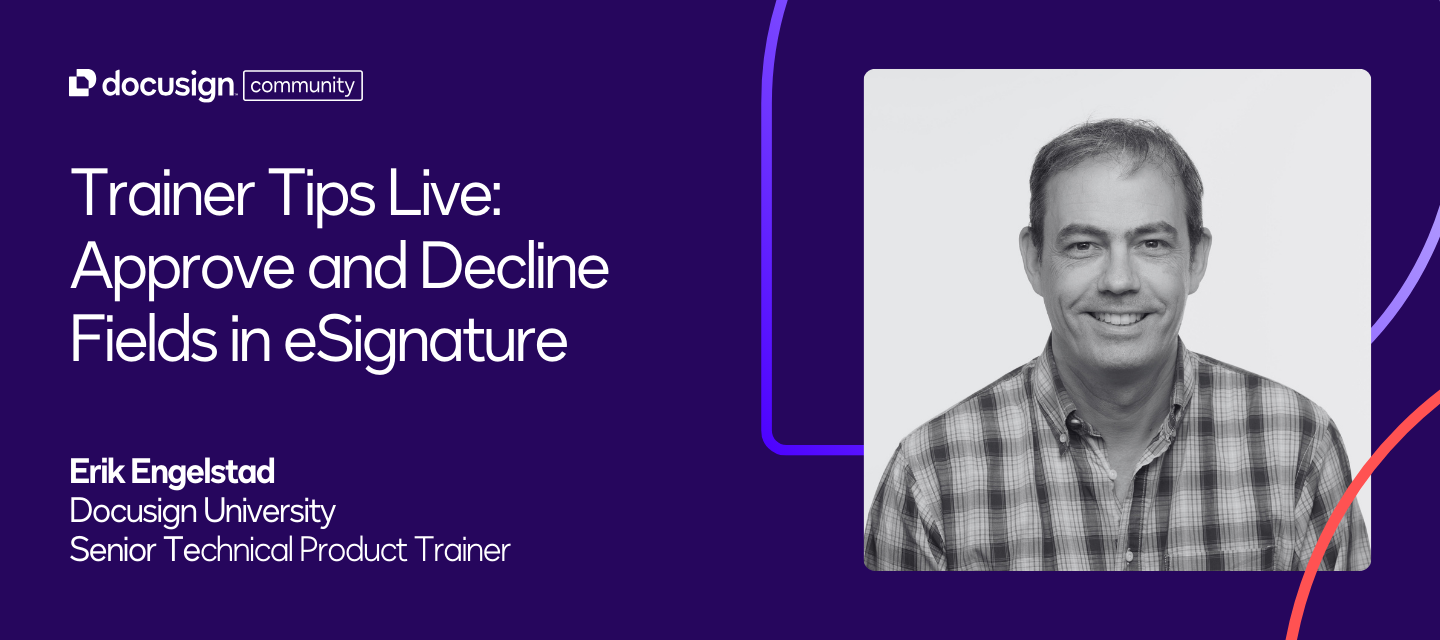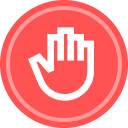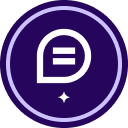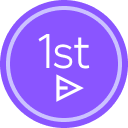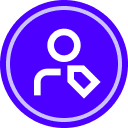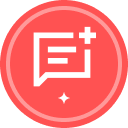Using Approve and Decline Fields in Docusign | Recap & Recording
In this recent Community event, Erik Engelstad from Docusign University explored the use of approve and decline fields in Docusign, focusing on how these fields streamline workflows and enhance compliance. Below, you’ll find key learnings from the event and the full recording.
Key Takeaways:
Approve and decline fields for streamlined workflows – These fields automatically send envelopes to the next recipient upon approval or void them upon decline, simplifying the workflow process. This is particularly useful for contract approvals, purchase orders, and employment offers.
Adding approve and decline fields to documents and templates – Approve and decline fields can be easily dragged and dropped onto documents and templates, making it simple to incorporate them into existing workflows. Setting signing orders is crucial to ensure the correct flow of approvals.
Recording approvals and declines – Approvals and declines are recorded in the envelope history and certificate of completion, providing a clear audit trail and improving compliance and record-keeping.
Using signing groups for flexible approvals – Signing groups allow any member to approve on behalf of the group, ensuring that workflows continue smoothly even if the primary approver is unavailable.
Next Steps:
✅ Watch the full recording below
✅ Got questions? Drop them in the comments below
✅ Stay in the loop! Subscribe to our events page to get notified about upcoming sessions.
Additional Resources:
- Explore Docusign University for more learning resources.
- Sign up for future Docusign webinars and deep dive courses.
- Register for the upcoming AI-assisted review workshop for CLM users.
- Attend the Momentum conference and community after-party meetup in New York.
- Participate in the monthly roundup session focusing on eSignature envelopes.
- Complete the post-event survey to provide feedback and suggest future topics.
- Post additional questions in the Docusign community or check for existing answers.
Watch the full recording below:
 Back to Docusign.com
Back to Docusign.com