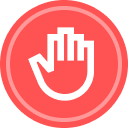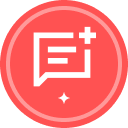Need to control which documents recipients can see within an envelope—without sending multiple envelopes?
Managing document visibility is essential for keeping sensitive information secure and ensuring each recipient—whether a signer or carbon copy—only sees what’s relevant to them.
That’s where Document Visibility comes in. This powerful feature allows you to show or hide specific documents for each recipient within a single envelope. It helps streamline your workflow, save time and costs, and maintain a clear audit trail for compliance.
🎥 Watch this Trainer Tip video featuring Sr. Product Trainer Markus Duesterhoeft, who walks you through enabling and configuring Document Visibility to control what your recipients can see.
Key Takeaways:
-
By default, all recipients can see all documents in an envelope—unless Document Visibility is enabled.
-
To enable Document Visibility: Go to Account Settings > Sending Settings and turn on Document Visibility (admin access required).
-
“Sender can set…” options = Let the sender decide visibility per envelope, each time they send.
-
“Must sign to view…” options = Sets visibility across all envelopes; senders cannot change this per envelope.
-
“…unless a member of sender’s account” = Allows all account users to see all documents (useful for internal transparency).
-
Recipients must have at least one assigned field (signature, initials, text field, etc.) to view a document.
-
Set visibility per envelope: If enabled by the admin, senders can configure this under Advanced Options by toggling "Recipients must be signers to view signed documents."
-
Configure visibility for each recipient/document using the control table (also called the visibility matrix):
-
In the document editor, click into a page to switch from field properties to page view.
-
Then click the gear icon in the top-right corner to access Document Settings and open the visibility table.
-
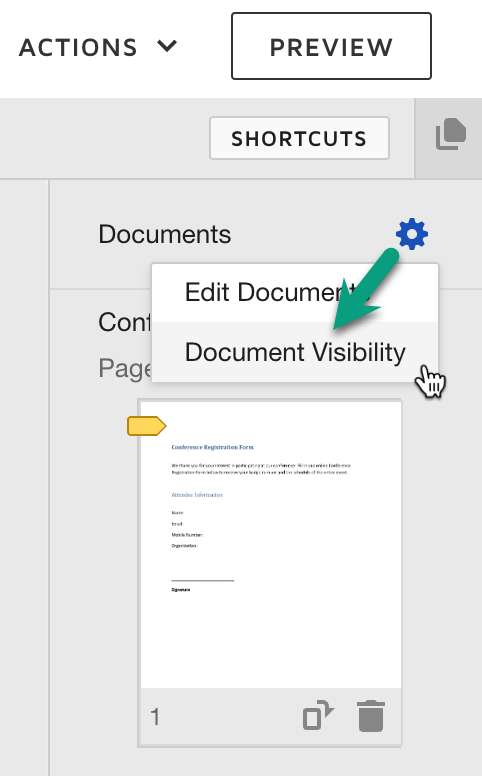
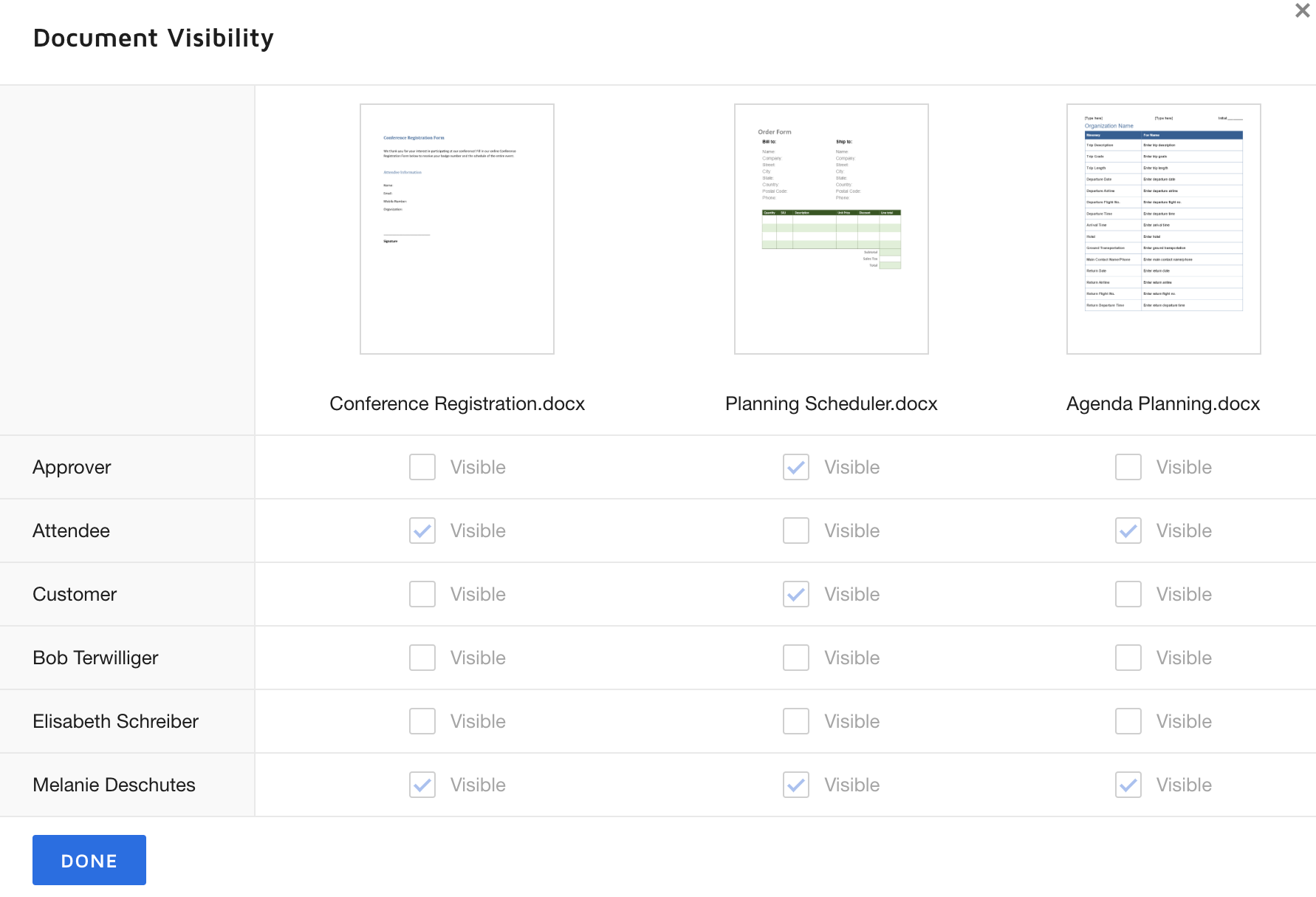
Additional Resources:
- Use Document Visibility to Control Recipient Access, Set Document Visibility
- Some Things To Know About Document Visibility.
- What's the difference between Allow Sender to Specify Document Visibility and Sender Can Set... ? (Admin Settings)
- From the Trenches: Deep dive into document visibility (Developers)
Want to dive deeper?
We offer live, instructor-led courses on Docusign University. Check out the live training calendar and register for a course today.
Continue the Conversation
Have you or your team used the Document Visibility feature? Do you find the control table helpful? We’d love to hear your thoughts—drop your experiences or questions in the comments below 👇
 Back to Docusign.com
Back to Docusign.com