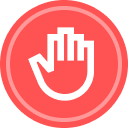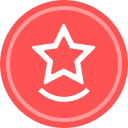Ever wonder who can see and manage content in Docusign CLM? Anyone with the CLM Admin permission profile can see and manage ALL content within your Docusign CLM account. Beyond that, permissions can be set on folders within CLM.
Security can be set based off the individual user (ex: John Doe can access this folder, but Jane Doe cannot), permission profile (ex: CLM Users can access this folder, but CLM Viewers cannot), or user group (ex: users in the Legal group can access this folder but users in the Sales group cannot).
Out of the three options, setting security based on the user group is our best practice. It is a happy medium! Setting security based on the user group is not as granular as setting the security for each individual person, but it’s not as broad as setting the security for the two permission profile options.
There are different levels of security that can be granted to a folder:
- No Access: prohibits users from accessing folders or documents. This is the default setting for all content in Docusign CLM.
- View: permits users to view folders and documents through Document Preview or download.
- View & Create: permits users to view a folder and upload and revise the content of a document. Users with these access rights cannot change document attributes.
- View & Edit: permits users to view, revise, share, and upload new content. Users with these access rights cannot delete the folders, documents, or grant access to folders or documents.
- View, Edit, & Delete: permits users to view, revise, share, upload new content, delete documents, and delete folders. Users with these access rights cannot grant access to other folders.
- View, Edit, Delete, & Set Access: permits users to view, edit, share, upload, grant or revoke access to folders and documents.
By default, the security set for folders is inherited. This means that any security applied to a parent folder will automatically apply to any child folders underneath. If needed, security can be explicitly set. This means that the security applies to that folder, and any others underneath, specifically. It essentially breaks the relationship between that explicitly set folder and the security applied to its parent folder.
- For example, maybe we have a Sales Folder and underneath we have sub folders for Sales Manager Content and Sales Team Content. We can set the security for the Sales folder to allow anyone in our Sales Group to “View, Edit, and Delete” content. This will by default apply to any folders underneath, in our case Sales Manager Content and Sales Team Content. We can then explicitly set security on the Sales Manager Content folder to only allow a few of our Sales Managers the ability to “View, Edit and Delete” content but set the rest of our Sales Group to “No Access”. That way the content in the Sales Manager folder is only visible to my specific Sales Managers (and any CLM Admins of course)
If necessary, security can be cleared or reverted back to “inherited from parent”.
Additional Resources
- Docusign CLM Administration Learning Plan
- Security Access Levels in Docusign CLM Support Article
- Docusign CLM Administration Instructor Led Course
Continue the Conversation
Have you set security permissions on your CLM folders?
 Back to Docusign.com
Back to Docusign.com