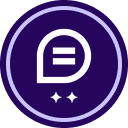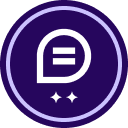I have just downloaded the mobile app. I want to create a folder to include several templates to send to clients for signatures. Here are the directions for “Send from a Mobile Device” along with the problem I’m having. Please advise. I appreciate your help.
-
-
1Tap the + icon to start an envelope.
-
2 Add Document(s) from the source of your choosing (such as a scan, email, cloud storage, or others). Or search for and use a saved template for agreements you send regularly. Tap Next. I do not have an “Add Document(s)” option, only “Request Signatures” or “Sign Document”.
-
3 Add Recipient(s), choosing from Me, Only Others, or Me + Others. Select the recipient's role (Needs to Sign (default), In-Person Signer, or Receives a Copy), and add the recipient's name and email address. Tap Save. Repeat to add additional recipients. Tap Next.
-
4 Add Fields by selecting and dragging them directly to your document, using each signer's unique color. Or, use auto-tagging if prompted. Tap Next.
-
5 Modify the Email Subject and add an optional Email Message if you choose.
-
6 Tap Send to complete the sending process.
 Back to Docusign.com
Back to Docusign.com