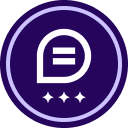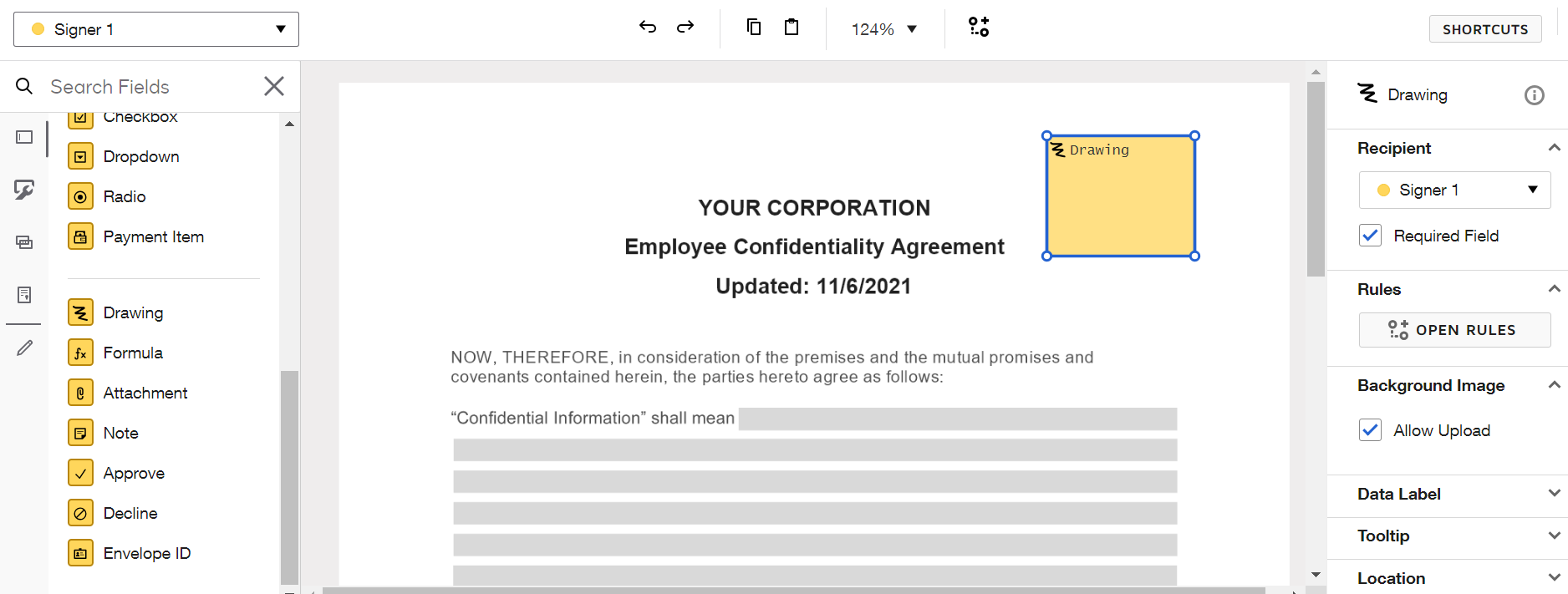I have a template created with required text fields. I want the recipient to be required to add a photo to the document. How do I add a required upload photo field to my template?
Solved
How do I add a field to a template that allows/requires the recipient to add a photo?
 +3
+3Best answer by JHJF
My coworker figured it out. Use an Attachment Standard Field AND view the template/document using your phone. Select the the Paperclip Icon, then select Upload a File. Three options appear: Photo Library, Take Photo, and Choose File. When Take Photo is selected, you can take a pic and it will be uploaded into the document. Which is exactly what we are needing.
When you are using a computer instead of a phone/mobile device, only the Choose File option is available.
Thank you
Sign up
Already have an account? Login
You can login or register as either a Docusign customer or developer. If you don’t already have a Docusign customer or developer account, you can create one for free when registering.
Customer Login/Registration Developer Login/RegistrationDocusign Community
You can login or register as either a Docusign customer or developer. If you don’t already have a Docusign customer or developer account, you can create one for free when registering.
Customer Login/Registration Developer Login/RegistrationEnter your E-mail address. We'll send you an e-mail with instructions to reset your password.
 Back to Docusign.com
Back to Docusign.com