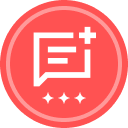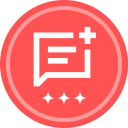We are working on getting our petitions (documents students fill out and sign) to be accessible when it is in DocuSign. We are using one of the petitions as a test and have re-created it in Word and used Word’s accessibility checker. The questions I have pertain to the formatting of form fields when creating it in DocuSign. Should you “Add text” in a form field or leave it blank or leave it as is (the text box has the word text in it)? Should you put some wording in the “Data Label” box when editing or leave it blank? Are there other formatting tips that you have from your attempts at making something accessible in DocuSign?
Editing for accessibility
 +2
+2Best answer by Alexandre.Augusto
Hello,
Welcome to the DocuSign Community!
If you’re going to use the form many times, I suggest you create a Template.
Regarding your two questions, be on a Template or an Envelope you can add the Text fields and leave in blank (the word Add text is only to indicate you can type text on it. In cases where you want a pre filled information then you can add text in the Text field so it will show up to the signer. You can make a field optional or required.
The Best practices when adding fields in a Template or Envelope is to use the Data Label property to rename it for a more clear and understandable name, instead Text 05594-94848-99840-999 you could rename it for something shorter and descriptive.
I hope that helps!
Alexandre
Sign up
Already have an account? Login
You can login or register as either a Docusign customer or developer. If you don’t already have a Docusign customer or developer account, you can create one for free when registering.
Customer Login/Registration Developer Login/RegistrationDocusign Community
You can login or register as either a Docusign customer or developer. If you don’t already have a Docusign customer or developer account, you can create one for free when registering.
Customer Login/Registration Developer Login/RegistrationEnter your E-mail address. We'll send you an e-mail with instructions to reset your password.
 Back to Docusign.com
Back to Docusign.com