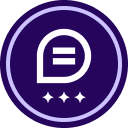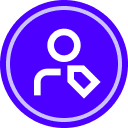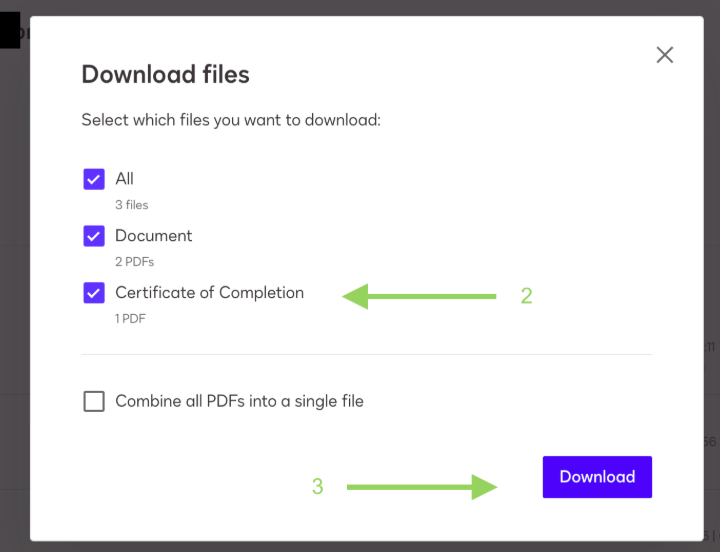Hello @Wilberth809,
Thank you for reaching out, and welcome to the Docusign Community! We are thrilled to have you here and look forward to sharing as much knowledge as we can.
I understand your question about the validity of the document due to the message regarding the validity of the signature, identity of the singer, and document change after performing document validation in Adobe. I sincerely apologize for the inconvenience.
Those messages typically means that the signature is not recognized because the signing certificate has not been added to your list of trusted certificates. This is common with signatures from Docusign or Singpass, as they may not be part of the Adobe Approved Trust List (AATL).
To resolve this issue, you can follow these steps to trust the Docusign or Singpass signing certificate in Adobe:
1. Open the PDF.
2. Click the Signature Panel button (see screenshot above).
3. Select the signature with the yellow warning symbol.
4. Right-click and select Signature Details | Show Signature Properties.
5. Click Show Signers Certificate button.

6. In the Certificate Viewer dialog, in the left frame, select the Root Certificate issued by Docusign (or Singpass).
7. Select the Trust tab.
8. Click Add to Trusted Certificates.

9. After trusting the certificate, you will need to re-validate the signatures to achieve a green signature bar in Adobe. Remember, this operation must be performed on a per-machine basis, and trusting the root certificate only needs to be done once per machine.
Article: Error: At least one signature has problems | Standards-Based Signatures
If you found my response to be a useful solution to your question, please click the "Best Answer ✅" button at the bottom of the post so it helps other community members who might have similar questions.
Let us know if you need further assistance. Thank you!
Best regards,
Melanie | Docusign Community Moderator
"Select as Best" below if you find the answer a valid solution to your issue.


 Back to Docusign.com
Back to Docusign.com