I’m having issues integrating docusign into my power pages test environment.
I was trying the developer account, followed the setup, but can’t enable the e-signature.
Am I missing something?
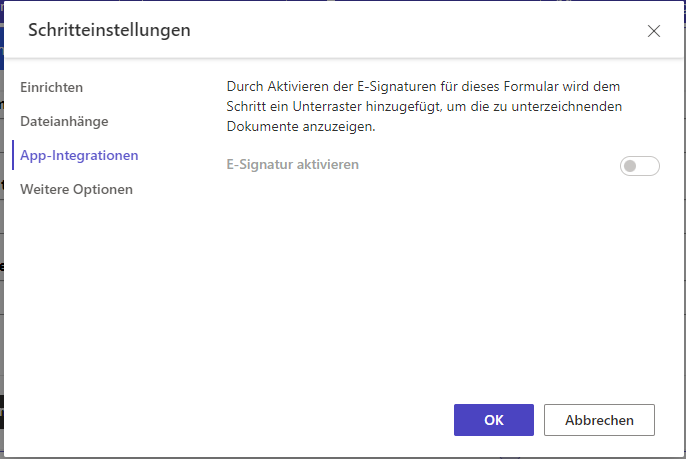
Would be grateful if anyone could help :)
 +2
+2I’m having issues integrating docusign into my power pages test environment.
I was trying the developer account, followed the setup, but can’t enable the e-signature.
Am I missing something?
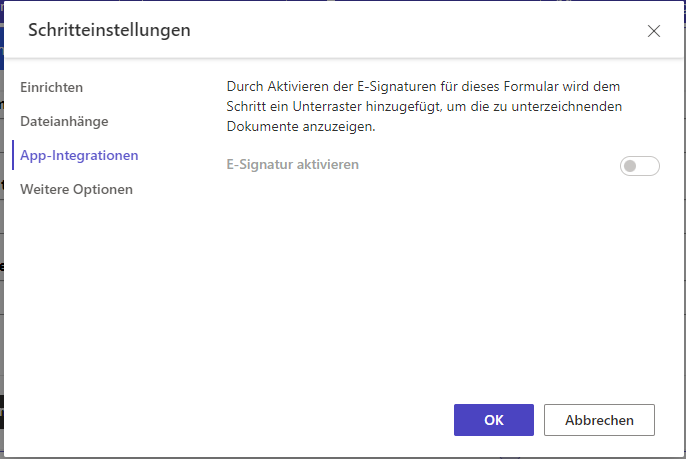
Would be grateful if anyone could help :)
Best answer by Christopher.Alpizar
Hello
Thank you for reaching back, it would be best to create a case and have a Microsoft specialized support agent review your current configuration to determine the cause and provide you with a proper resolution, the case is needed because Private Identifiable Information might be needed and that information cannot be disclosed in this public forum. To open a support case in the Docusign Support Center, go to the "Get Support" section and select "Open a Support Case". Log in using your Docusign credentials and select a case subject. If you have multiple Docusign accounts, choose the appropriate account to continue. Open a case in the Docusign Support Center. If you’re not able to open a Customer Support case via the above link, you can find below the available phone numbers to contact Customer Support:
Let us know if you need further assistance.
Best regards,
Christopher | Docusign Community Moderator
"Select as Best" below if you find the answer a valid solution to your issue.
Already have an account? Login
Join the Docusign Community by logging in with your Docusign developer or customer account credentials.
Don’t have an account? You can create a free one when registering.
Note: Partner-specific logins are not available yet. Partners should log in as either a customer or developer
Enter your E-mail address. We'll send you an e-mail with instructions to reset your password.