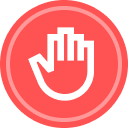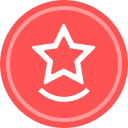Got a busy week or weekend ahead? Why not schedule your Docusign eSignature envelopes to be sent in the future? With Docusign’s “Scheduled Send” feature, you can schedule your envelopes to be sent in the future based on a specific date and time of your choosing.
To set up a Scheduled Send follow the below steps:
- From the Home page > Click Start > Envelopes > Choose to Send an Envelope OR Use a Template depending on your use case
- Add or fill in your recipients, customize your messaging > Click Next
- Drag and drop any necessary fields
- In the bottom right corner, click the arrow next to “Send” > Click Send Later
- Choose the Date and Time > Click Send Later
- When setting that date and time, the minimum is 30 minutes from the current time. The maximum is 30 days.
- Review the Time Zone. This is set based on your user preferences in your profile.
- The scheduled envelope will now appear in your Drafts folder under Agreements Tab - Note you can always click “Continue” on your draft and click Send Later again to update the scheduled send.
- Once the envelope has been sent, it will appear in your Sent folder under Agreements Tab
Note: Scheduled sending is not supported for remote online notary. Part 11 accounts can use scheduled sending. Scheduled sending is supported for envelopes with a bulk send recipient. The schedule is applied to all envelopes in a bulk send batch.
Additional Resources
- Schedule an Envelope to Send at a Future Date and Time
- Get Started with Docusign eSignature for End Users Webinar
Continue the Conversation
Have you utilized the scheduled send feature?
 Back to Docusign.com
Back to Docusign.com