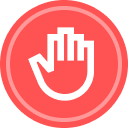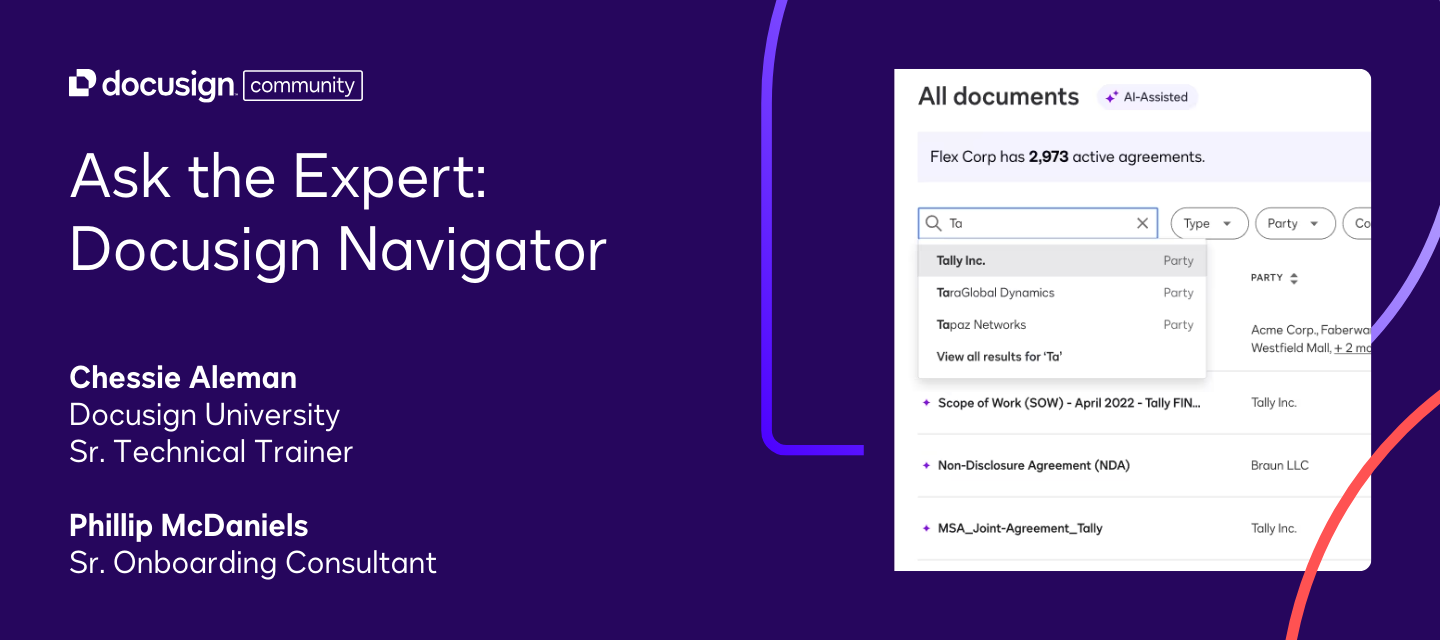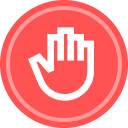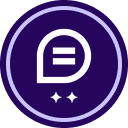In a recent Community event, Lindsay from the Docusign Community team welcomed participants to a special session featuring upcoming content from Docusign University. The webinar spotlighted the latest features and capabilities in Docusign Navigator, followed by a live Q&A and an “Ask the Expert” segment with onboarding consultant Phillip McDaniels.
Below, you’ll find key learnings from the event and the full recording of the Q&A to watch on-demand.
Key Takeaways:
- Manual permission management
Permissions and sites in Docusign Navigator are currently updated manually by the account administrator. While automatic provisioning is on the roadmap, admins should be familiar with setting and managing permissions directly. - Exporting Navigator AI metadata
Exporting metadata identified by Navigator AI to external systems may be possible, depending on use case and system integrations. The product team is exploring this functionality further. - Multilingual support (with one exception)
Navigator AI can recognize and work with documents in multiple languages—except Japanese, which is not currently supported. The team is actively working on expanding language coverage. - Reading scanned documents
Scanned documents can be uploaded to Navigator, and the built-in Optical Character Recognition (OCR) can process them. However, the quality of the scan may impact how well the AI reads and interprets the content. - Getting started with confidence
Navigator’s interface is intuitive, but users coming from previous envelope management tools may need a short adjustment period. Exploring the layout and features hands-on is the best way to get comfortable quickly.
Next Steps:
✅ Watch the full recording below
✅ Got questions? Drop them in the comments below
✅ Stay in the loop! Subscribe to our events page to get notified about upcoming sessions.
 Back to Docusign.com
Back to Docusign.com