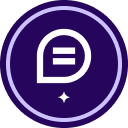Hello! I for got to add a word in my document. I noticed it before the template was sent. Is there anyway to edit to add a word with out making a new template? Thank you
Solved
Edit a Template
 +1
+1Best answer by JohnSantos
If you need to add a word or make any changes to your document after sending the envelope, you can easily do so using the "Correct" feature.
This feature allows you to make changes to documents, recipients, and other envelope details even after the envelope has been sent, provided it has not yet been completed by all recipients. Here’s how to correct and update a sent envelope:
-
Log In and Locate the Envelope:
- Log in to your DocuSign account.
- Navigate to the "Agreements" tab.
- Find the envelope under the “Sent” section.
-
Select the Envelope and Use the "Correct" Feature:
- Click on the envelope you need to correct. This will open the envelope details.
- Look for the "Correct" option in the right-hand menu. Click on it to enter the correction mode.
-
Edit the Document:
- In the correction mode, you can make several changes, including editing the document. Here’s what you can do:
- Edit Existing Document: If the document editing option is available, you can add the missing word or make other necessary changes directly within DocuSign. Click on the document to make the changes using the text tool.
- Replace the Document: If you need to make substantial changes, you might need to replace the document. Download the current document, make the changes in your preferred editing software (e.g., Word or PDF editor), and upload the updated document.
- In the correction mode, you can make several changes, including editing the document. Here’s what you can do:
-
Adjust Fields and Save Changes:
- After editing the document, ensure all signature fields, text fields, and other document elements are correctly aligned and positioned. Adjust them as needed.
- Click "Save and Close" to save your changes to the envelope.
-
Resend the Envelope:
- Once the document is updated, review the envelope for accuracy.
- Click “Send” or “Send Now” to resend the updated envelope to the recipients. They will receive a new notification to review and sign the updated document
Sign up
Already have an account? Login
You can login or register as either a Docusign customer or developer. If you don’t already have a Docusign customer or developer account, you can create one for free when registering.
Customer Login/Registration Developer Login/RegistrationDocusign Community
You can login or register as either a Docusign customer or developer. If you don’t already have a Docusign customer or developer account, you can create one for free when registering.
Customer Login/Registration Developer Login/RegistrationEnter your E-mail address. We'll send you an e-mail with instructions to reset your password.
 Back to Docusign.com
Back to Docusign.com