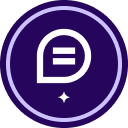Hello @Atlas ,
Welcome to the Docusign Community and thank you for posting your concerns!
I’m sorry to hear that the Action Required folder is not updating correctly, I understand that there are envelopes in the folder that are already completed and shouldn’t be there.
We appreciate you letting us know about this. Our engineers are currently aware of the issue and have a ticket open with them: EMT-2572. We apologize for any inconvenience this may cause you. Thank you for your comprehension and patience.
If you would like to receive any updates regarding this issue, we encourage you to open a Customer Support case referencing the ticket number above: https://support.docusign.com/en/contactSupport
- Select Open a Support Case at the top of the page.
- Select the Continue button beneath eSignature, Rooms, and CLM. Note: If you're a DoD customer, select DoD Customer Login.
- Log in using your Product credentials (email and password) and select Continue:
- The Docusign Support Center requires login credentials for a Production account. The account can be a Trial account, but it must be in a Production environment (i.e., not a Demo or Sandbox environment).
- Have issues logging in? Try these troubleshooting steps.
- Select a Case Subject. Note: If you have multiple DocuSign accounts, a pop-up will appear. Select an account to continue.
- Select any of the resources under ‘Need Answers Fast?’ that address your issue.
- If that doesn't answer your question, select the Add Case Details button.
- Complete the case form.
You can also keep an eye out on our Release Notes for any updates: https://support.docusign.com/s/releasenotes?page=1&labelKey=Release_Note
Let me know if this helps. If you need a little more assistance, please provide more details about what’s going on.
Best regards,
Nathaly | DocuSign Community Moderator
"Select as Best" below if you find the answer a valid solution to your issue!
 Back to Docusign.com
Back to Docusign.com