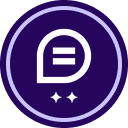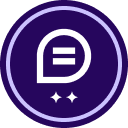unable to see the TEXT type in the Pre-fill Field Types when designing a template. i can see only one type: LINE
at the time of sending the agreement off to signing, we’d like to fill some values at the last moment, like amount of investment, etc. for that we created custom fields, but those are still not what we want. custom fields still do not serve our purpose as they create a back and forth while sending the agreement.
we want the Pre-fill Field Types fields that allow us to fill in the values at the time of sending the document to the investor (as all investor has different allocation amounts).
and I’ve read this article here - Sometimes a sender needs to fill out fields before sending but doesn't need to sign the documents. In these cases, pre-fill fields enable senders to fill out their fields before sending. The values the sender enters are burned into the documents for the recipients to see. This topic defines the available pre-fill fields….
but hey, i still can’t see the TEXT type of
 Back to Docusign.com
Back to Docusign.com