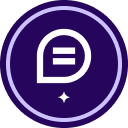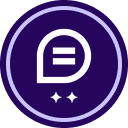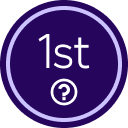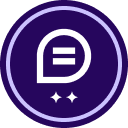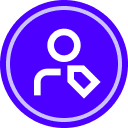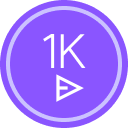@AmirShahzad
Excel format is supported, but any type of document will be converted into PDF, when uploaded to DocuSign eSignature. DocuSign will take care of the emails to collect the signatures from your suppliers and yourself in a signature workflow.
Depending on the size and format of the Excel file, I recommend to do some testing before you send it to see, how it is converted. The print preview functionality and settings in Excel are helpful to see how it will look like. Sometime is it easier to “print” it to a PDF file from Excel to achieve the desired formatting before you upload the document to DocuSign eSignature to start the signature workflow.
It is not possible to retain the Excel file format. The output from DocuSign eSignature will always be a PDF file.
 Back to Docusign.com
Back to Docusign.com