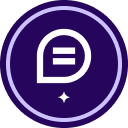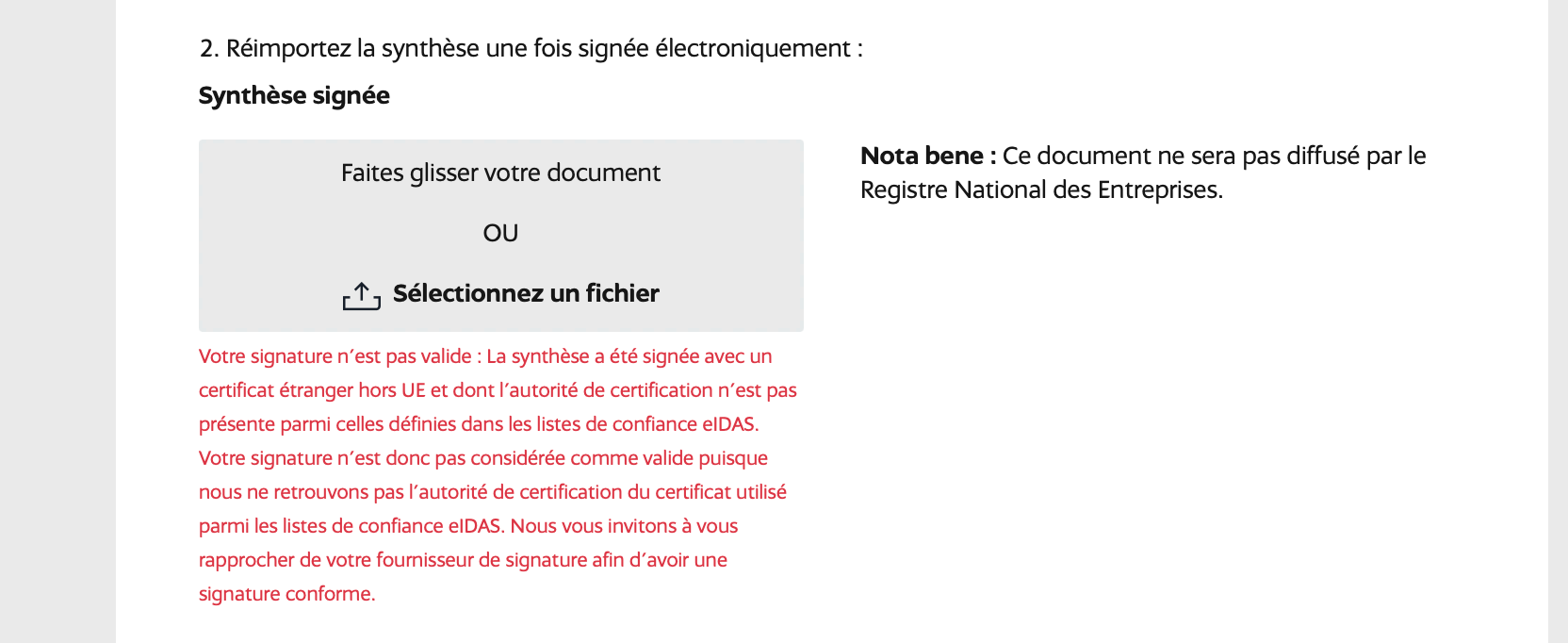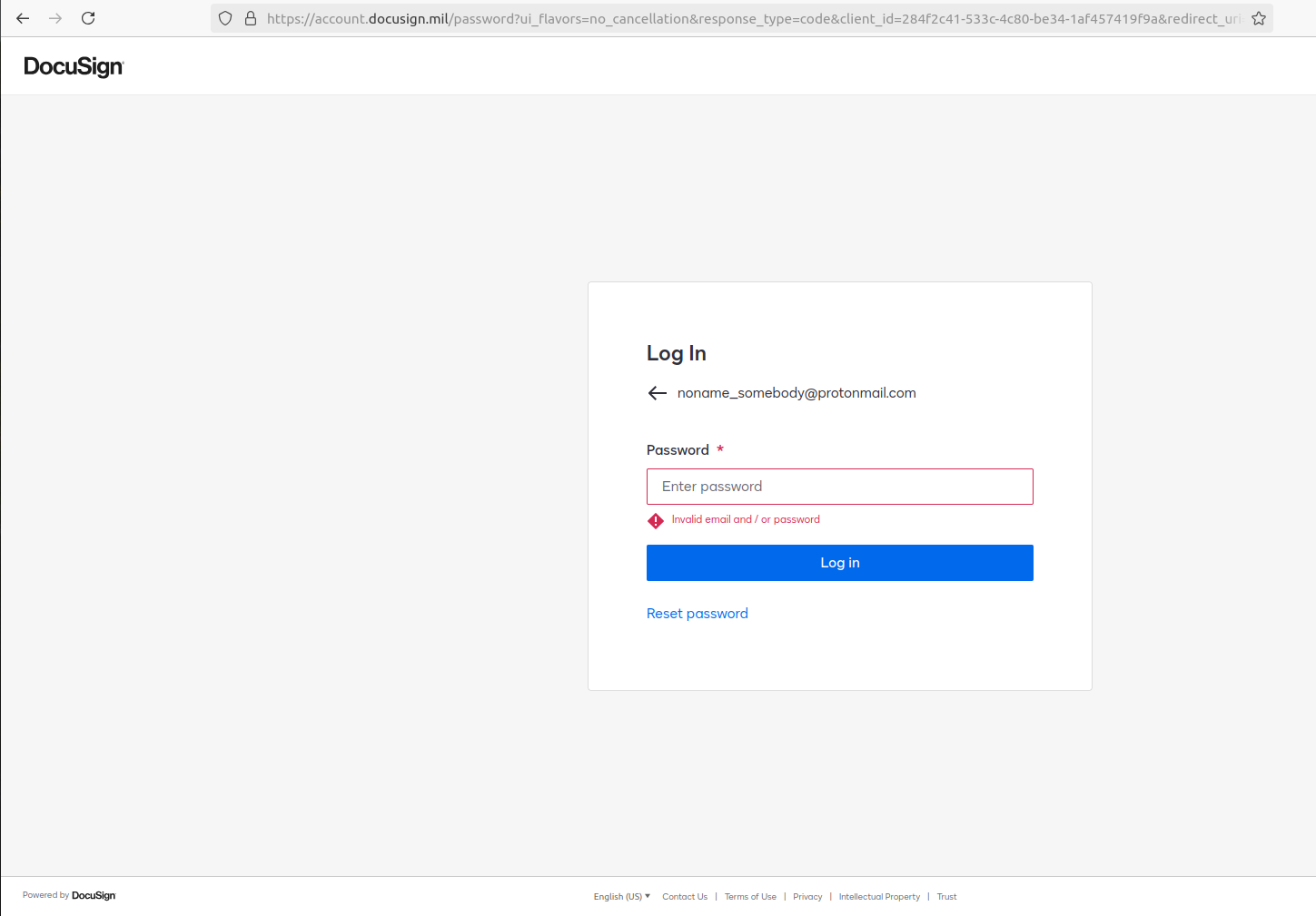Hello, I am receiving this error on a French Gov site, which I need to electronically sign a document.
error I am getting:
------------------------
Your signature is not valid: The summary was signed with a foreign certificate outside the EU and whose certification authority is not present among those defined in the eIDAS trust lists. Your signature is therefore not considered valid since we cannot find the certification authority of the certificate used among the eIDAS trusted lists. We invite you to contact your signature provider in order to have a compliant signature.
---------------------------------------
What is strange is your company is listed as a valid third party for electronic signatures.
Here is the French gov site that recommends your platform:
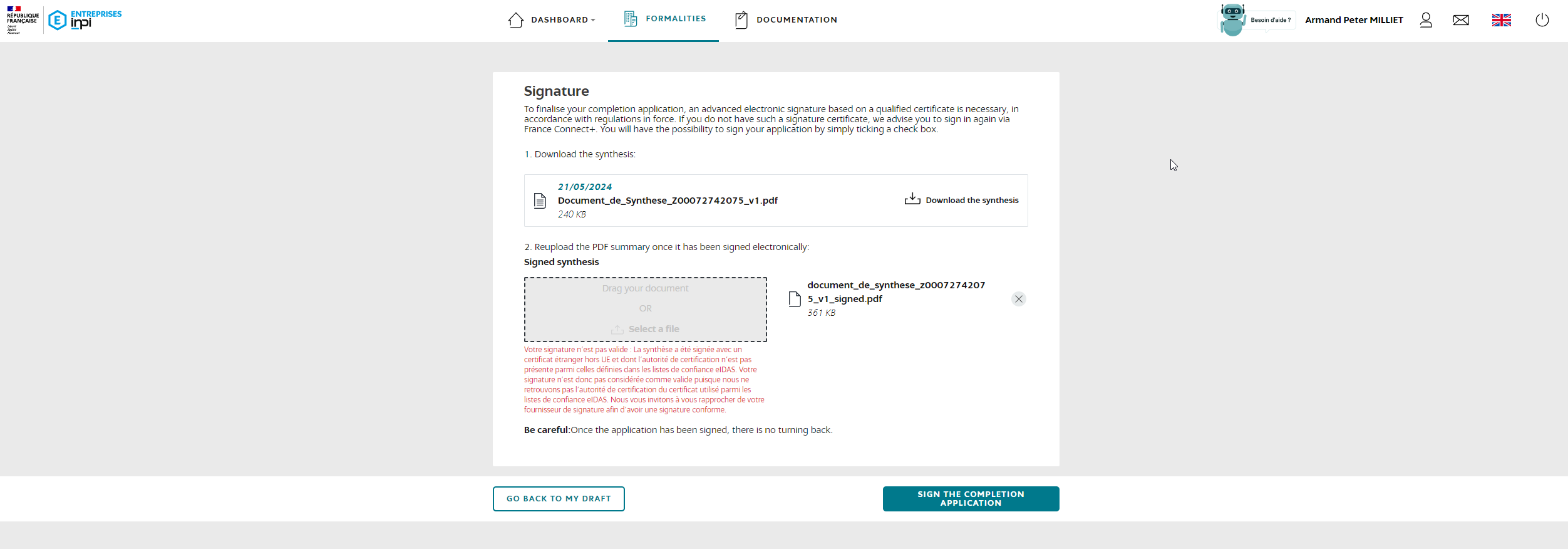
Here is original error message not translated:
Votre signature n'est pas valide : La synthèse a été signée avec un certificat étranger hors UE et dont l'autorité de certification n'est pas présente parmi celles définies dans les listes de confiance eIDAS. Votre signature n'est donc pas considérée comme valide puisque nous ne retrouvons pas l'autorité de certification du certificat utilisé parmi les listes de confiance eIDAS. Nous vous invitons à vous rapprocher de votre fournisseur de signature afin d'avoir une signature conforme.
 Back to Docusign.com
Back to Docusign.com