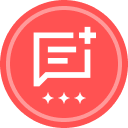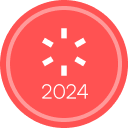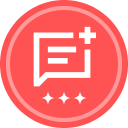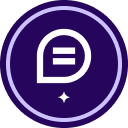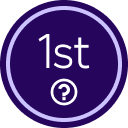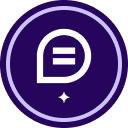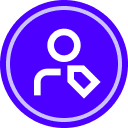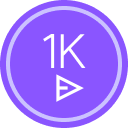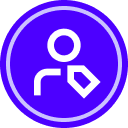Can I just use 1 envelope without spending a ton to upgrade my plan to bulk send when I signed up to just have these 20 people sign one document?
This is an approval page to reach 51% agreement. I don’t need 100% to sign, just enough to reach that threshold. The issue is I’m apparently unable to send these individually (they use 1 envelope each) and yet if I “add recipient” they then become part of the same document, which I do not want.
So, again, how to send a single document for a single signature to 20 individuals who only sign their own document?