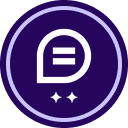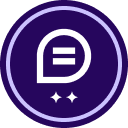is there a way to set a fixed height on all boxes added? Ideally, I’d like 12 to be fixed height. I set this to all custom fields that I created, but when I go to start a new document, the height on almost all custom fields resets to no value making the boxes taller than I’d like.
Fixed height on all boxes
 +2
+2Best answer by Sai.Dandamudi
Hello Team,
Thank you for your prompt response. I propose the following approach: let's create these fields/tabs in a template and then utilize that template to generate an envelope. By doing so, we can assess whether the size details are being altered or not. I've previously attempted similar steps with a template, and it didn't modify the sizes of checkboxes for newly created envelopes using templates.
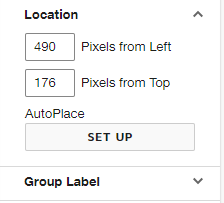
Please inform me if this solution proves helpful. If you encounter persistent issues, I would suggest logging a case through DS Support for further assistance.
"Select as Best" below if you find the answer a valid solution to your issue and mark it as resolved.
Thanks & Regards
Sai HariPriya Dandamudi | Developer Support Engineer | DocuSign
Sign up
Already have an account? Login
You can login or register as either a Docusign customer or developer. If you don’t already have a Docusign customer or developer account, you can create one for free when registering.
Customer Login/Registration Developer Login/RegistrationDocusign Community
You can login or register as either a Docusign customer or developer. If you don’t already have a Docusign customer or developer account, you can create one for free when registering.
Customer Login/Registration Developer Login/RegistrationEnter your E-mail address. We'll send you an e-mail with instructions to reset your password.
 Back to Docusign.com
Back to Docusign.com