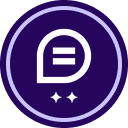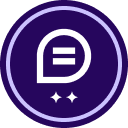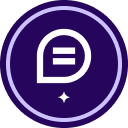I’m looking to send a document to all members of staff, but some of the details within the document are different for each person (e.g. employment start date). The template and bulk send function seems perfect for this purpose, but I’m running into problems.
- I’ve created my template with all relevant field names (all “text”, no numbers)
- I go into Template, click “Use” » “Advanced Edit” » Bulk Send » Upload a CSV » Next » Download Sample CSV
- The CSV template only returns two fields:
- Recipient::Name
- Recipient::Email
- All of the fields I’ve added in the template are completely missing
Can anyone help?
 Back to Docusign.com
Back to Docusign.com