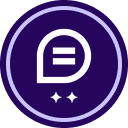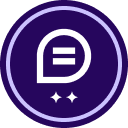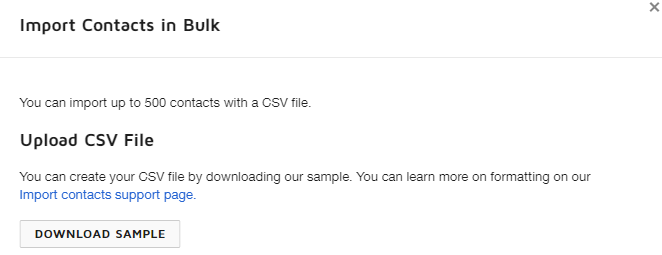I have a business account, and need to send a document to a group of 75 people. When it’s complete, it should be 1 document with all 75 signatures next to each person’s name. I understand how to set up a bulk send, but how do the signature fields get added for a large group? It doesn’t seem to show the individual names when I attempt to add the 75 signature fields, just the 1 for “bulk send”, which means each person is going to see all 75 signature blocks and think they have to sign all of them. Can someone tell me the steps to add the signature fields once my CSV file is uploaded?
Solved
Bulk send 1 document with 75 signatures (not individual)
 +2
+2Best answer by JohnSantos
Sign up
Already have an account? Login
You can login or register as either a Docusign customer or developer. If you don’t already have a Docusign customer or developer account, you can create one for free when registering.
Customer Login/Registration Developer Login/RegistrationDocusign Community
You can login or register as either a Docusign customer or developer. If you don’t already have a Docusign customer or developer account, you can create one for free when registering.
Customer Login/Registration Developer Login/RegistrationEnter your E-mail address. We'll send you an e-mail with instructions to reset your password.
 Back to Docusign.com
Back to Docusign.com