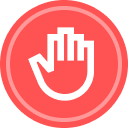- How to Register & Log In
To register for the Docusign Community, navigate to the Docusign Community Homepage and login with your Docusign login credentials by clicking “Join the Community” (both your product and Community login will be the same here).
Next, create your community username. To make it easy for other users to identify you, you can use you first and last name in your community username. (Example: “myfirstname.mylastname”)
To login to the community once you are registered, click “Join the Community” and login with your Docusign credentials.
- How to Update Your Community Profile and Change Notification Settings
Once logged into your Community account, you will see your account profile at the upper-right corner of the page next to + Ask the Community.
Click on your account profile to see your activity stats and navigate to your subscriptions, private messages, profile settings, and log out.
Once you click on My profile, you are taken to your profile settings. You can add a profile picture, fill in details about your current company, job title, background, user type, city of residence, and even insert a custom message as your signature when commenting on posts.
The General tab gives you the ability to display your badges, reputation, user title, plus the ability to receive private messages from everyone, or only the people you follow.
In the Notifications tab, you can customize your email notifications to ensure you always know what’s happening in the Docusign Community.
You can choose if you would like to be notified about replies to a post you have created, @mentions and private messages.
- How to Request Your Community Account to be Deleted
If you want your community account to be deleted, you need to send an email to the DocuSign Community team at the email address below. Please note that once your community account is deleted, your community site account and activity cannot be recovered. Deleting your DocuSign Community account will not affect your DocuSign account in your company database.
To delete your community account, send a request from the email address that you are registered with to the DocuSign Community Team (community-team@docusign.com) containing the following information:
- A statement saying “Please Delete My DocuSign Community Account”
- Your community username
- Your community profile URL
 Back to Docusign.com
Back to Docusign.com