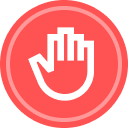From the main Community homepage, click + Ask the Community in the upper right to start a new post — whether asking a question, sparking conversation or bringing up a new idea.
By clicking on + Ask the Community, you’ll choose between the following categories for your post:
- Ask a question
- Create a conversation
After selecting one of these categories for your post, fill out the title and description.
Upon filling out the post title, the community automatically looks for similar posts to help you find an answer quickly or point you in the right direction to engage in a similar conversation.
You can fill out the details of your question, conversation or idea post in the Description text box, then select the best category for your question and add associated tags to increase visibility for other Community users.
The text toolbar allows you to customize your text with bold, italics, colors for emphasis, bullet points, numbering, emojis and more. Additionally, you can attach files, links and images and toggle the text box to embed media, a table, code or even conduct a poll.
You might do this to showcase a screenshot of your specific Docusign-related question, along with embed code snippets to explain integration of Docusign APIs.
Once you have filled everything out in your post and selected the best category and tags, hit Create Topic to publish your post.
Your post is now live under the category you selected and other users can help you by providing answers to your post.
 Back to Docusign.com
Back to Docusign.com